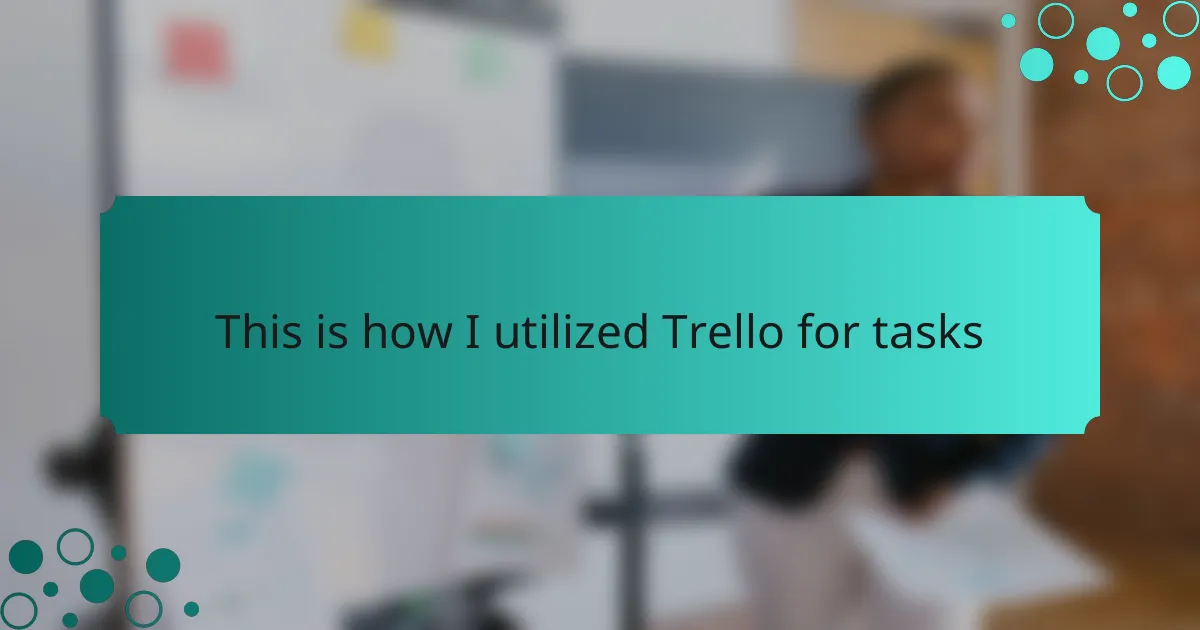Key takeaways
- Trello provides a visual and flexible interface for organizing tasks, facilitating effective project management and collaboration.
- Key features include boards, customizable cards with due dates, and integrations with other tools for enhanced productivity.
- Setting up clear project stages and using color-coded labels can significantly improve task prioritization and reduce stress.
- Real-time updates and checklists within cards foster a supportive team atmosphere and enhance accountability in projects.
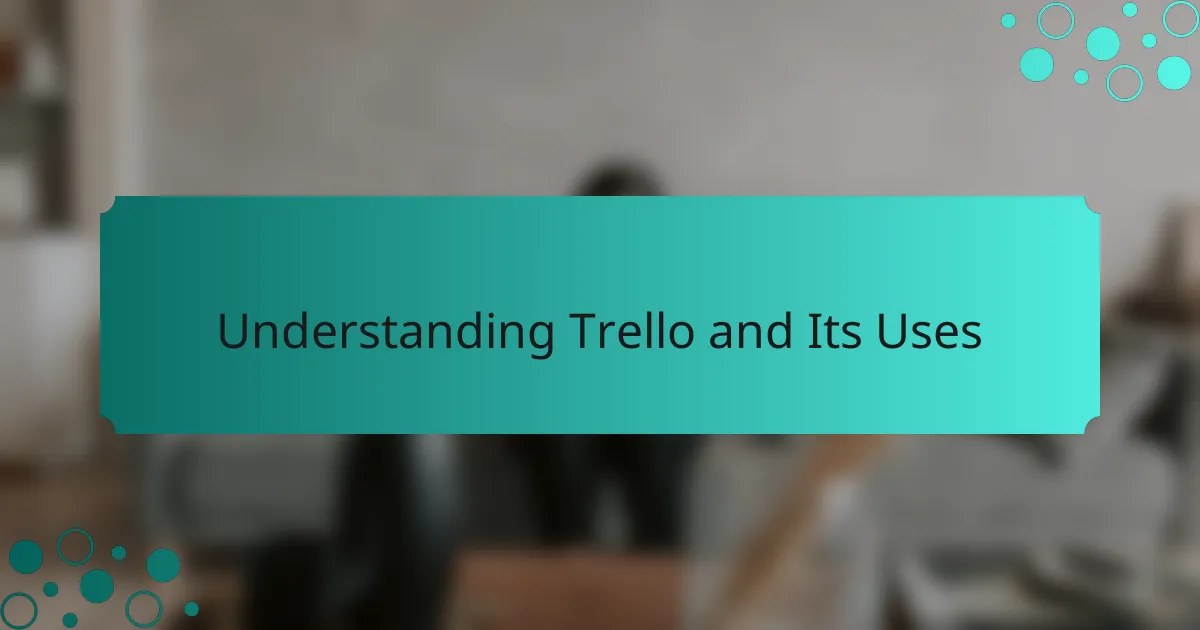
Understanding Trello and Its Uses
Trello is a flexible project management tool that I’ve relied on for organizing tasks efficiently in my programming projects. Its visually engaging interface, with boards, lists, and cards, allows me to see everything at a glance. I remember the first time I set up a board for a complex coding project; it felt like a relief to translate my chaotic ideas into an organized list.
One of the features that stands out to me is the ability to assign due dates and labels to cards. This has helped me stay on top of deadlines and prioritize tasks effectively. I can also collaborate smoothly with colleagues by sharing boards and leaving comments right on the cards, which really enhances communication. Here are some of the main uses I have found for Trello:
- Organizing tasks by stages of development (e.g., To Do, In Progress, Done)
- Assigning and tracking tasks among team members
- Setting deadlines and reminders to maintain accountability
- Storing relevant resources directly on cards for quick access
- Creating checklists within cards to break tasks into smaller, manageable steps
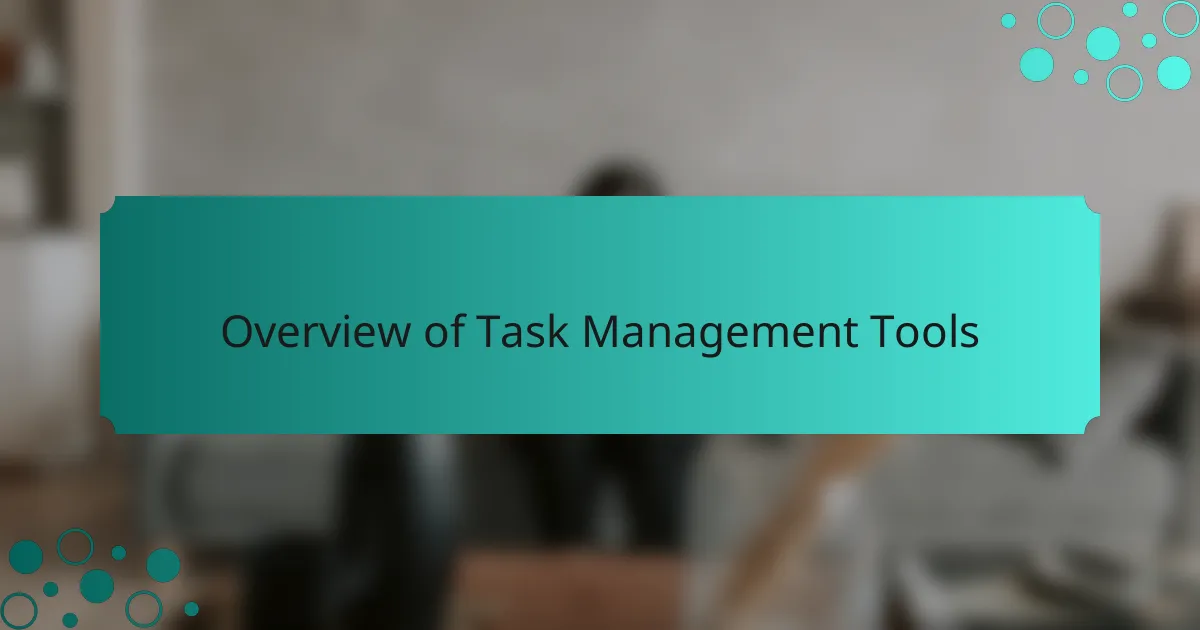
Overview of Task Management Tools
Task management tools are essential in today’s fast-paced environment, helping to streamline processes and boost productivity. Personally, I’ve explored various tools, but Trello stands out due to its user-friendly interface and flexibility. It allows me to visualize tasks easily, creating a sense of accomplishment as I move cards across different stages.
In my experience, using Trello alongside other task management tools reveals an interesting dynamic. For instance, while tools like Asana offer robust reporting features, Trello’s simplicity enables quicker adaptation for teams. This balance between complexity and usability is key in choosing the right tool for project management.
| Tool | Key Features |
|---|---|
| Trello | Visual boards, customizable lists, simple drag-and-drop functionality |
| Asana | Task assignments, reporting tools, timeline view |
| Jira | Agile project management, issue tracking, customizable workflows |
| Basecamp | Team collaboration, message boards, to-do lists |
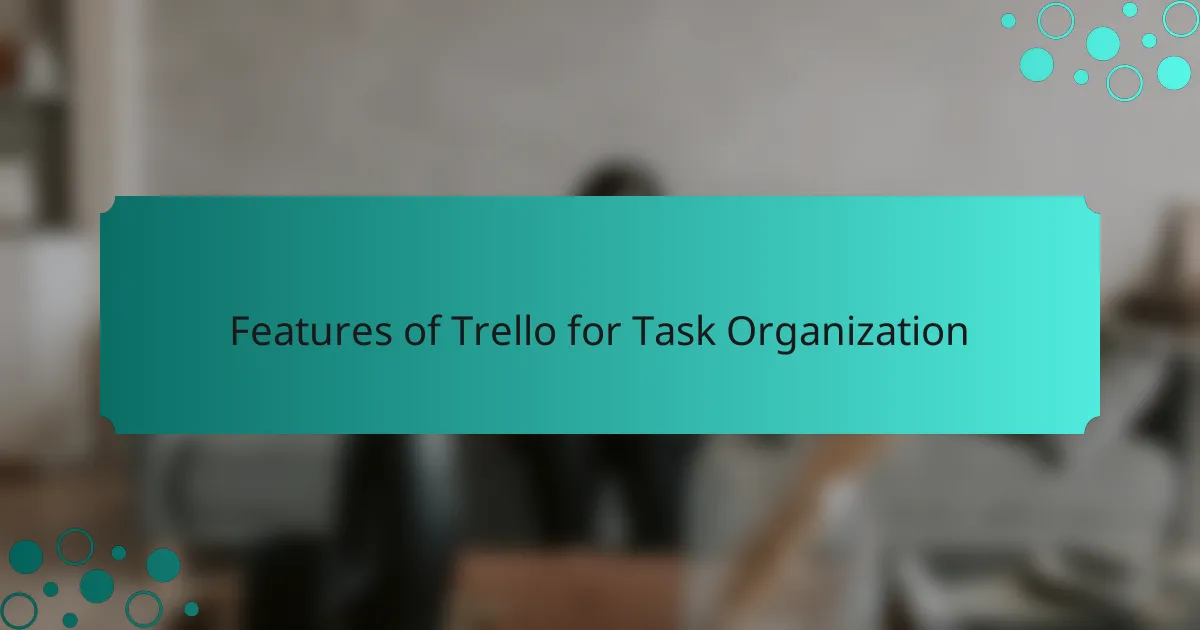
Features of Trello for Task Organization
Trello’s intuitive interface is one of its most appealing features. I remember the first time I used it to organize a project; the visual layout made it so easy to see where everything stood. You can create boards, lists, and cards, which allows for a highly customizable workflow that can adjust to fit any task or project, making it incredibly efficient.
Another standout feature is the ability to add attachments, comments, and due dates to each card. I often find that these options keep my team aligned and accountable. Collaborating in real-time is a game-changer—seeing updates instantly reduces the back-and-forth that can sometimes plague project communication.
Additionally, Trello integrates well with various apps like Slack and Google Drive, enhancing productivity. I’ve utilized these integrations to streamline my workflow, ensuring that everything I need is in one place.
| Feature | Description |
|---|---|
| Boards | Visual project organization where you can create multiple lists for different stages. |
| Cards | Individual tasks that can be customized with due dates, labels, and checklists. |
| Integrations | Connects with other apps to enhance workflow and communication. |
| Collaboration | Real-time updates allow team members to stay in sync. |
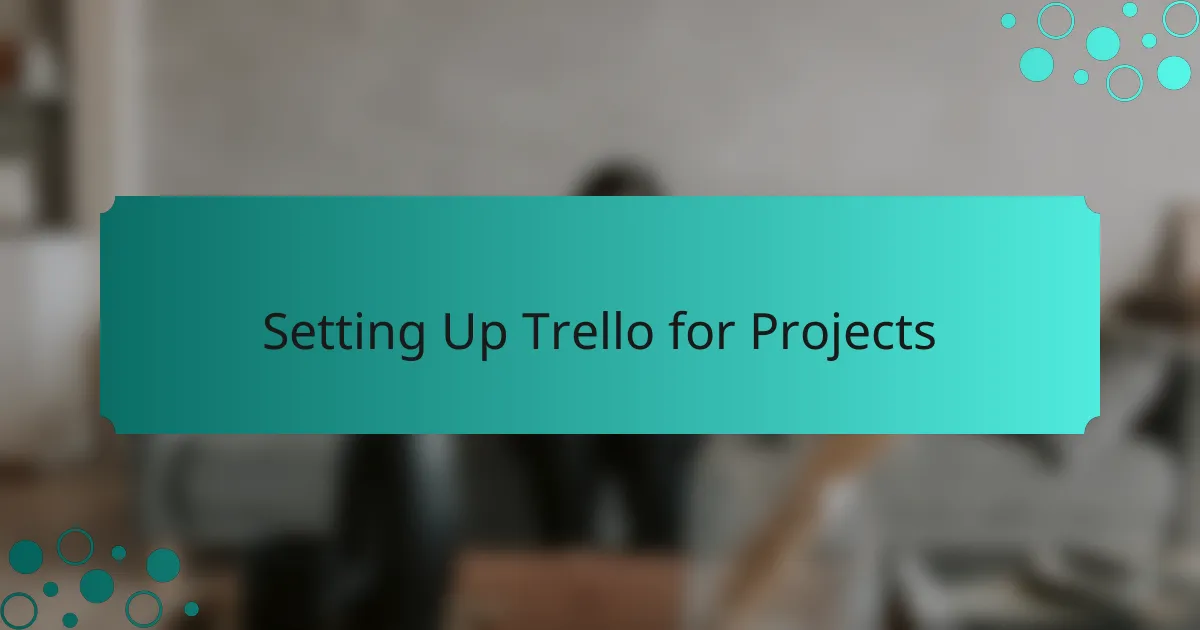
Setting Up Trello for Projects
Setting up Trello for projects is straightforward and immensely rewarding. When I first decided to create a board, I felt a rush of excitement as I visualized how to transform my project tasks into a streamlined process. I started by identifying the main stages of my project—like “To Do,” “In Progress,” and “Done”—and it instantly clarified my priorities. Have you ever experienced that moment when everything clicks into place? It’s empowering.
Once my basic structure was in place, I began filling in the cards with specific tasks. Each card became a mini-project in itself, complete with due dates and relevant resources right at my fingertips. I often found myself attaching files directly to the cards, which really saved me time. And guess what? Seeing the tasks move from one list to another gave me a tangible sense of accomplishment, making the daily grind feel less daunting.
Additionally, I made sure to invite my colleagues to the board to foster collaboration. The shared board allowed us to comment and update each other in real-time, making the process much smoother. I remember when we wrapped up our first project using Trello; the team’s feedback was overwhelmingly positive. There’s something truly fulfilling about working together and knowing everyone is on the same page!
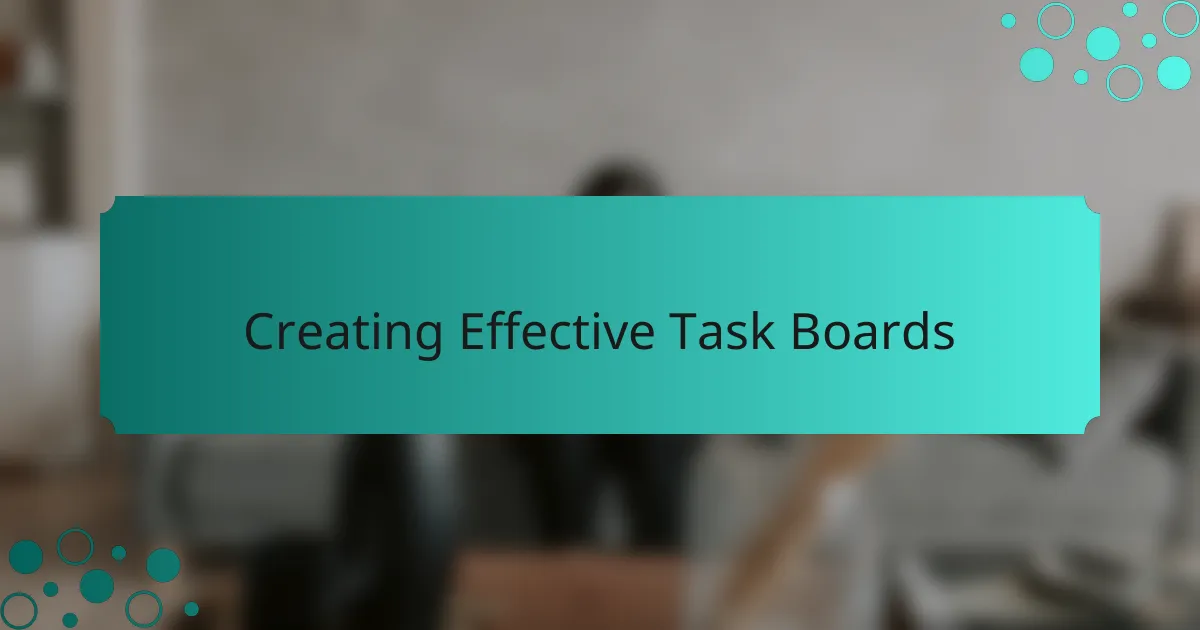
Creating Effective Task Boards
Creating effective task boards in Trello is all about clarity and organization. I typically start by outlining the primary phases of my project. For example, I create categories like “Backlog,” “In Progress,” and “Completed.” This structure not only keeps things manageable but also provides a clear visual representation of progress. Have you ever noticed how a clean layout can help reduce stress? It definitely works for me.
Once I have my lists, I dive into adding tasks. Each card becomes a focused unit of work with its own due date and description. I vividly recall a project where I made use of checklists within my cards. Breaking down big tasks into bite-sized actions made it much less intimidating and, dare I say, even enjoyable to tackle my workload. I often find that the satisfaction of ticking off items from a list gives me a little boost of motivation throughout the day.
Lastly, I pay close attention to colors and labels for priority and progress tracking. For instance, using red labels for urgent tasks can immediately grab my attention when I glance at the board. Once, I used this coloring system during a tight deadline, and it truly helped me prioritize my work. When everything is visually organized and clear, I can focus more on coding and less on figuring out what to do next. Engaging with Trello in this way has made my task management feel less like a chore and more like a productive game.
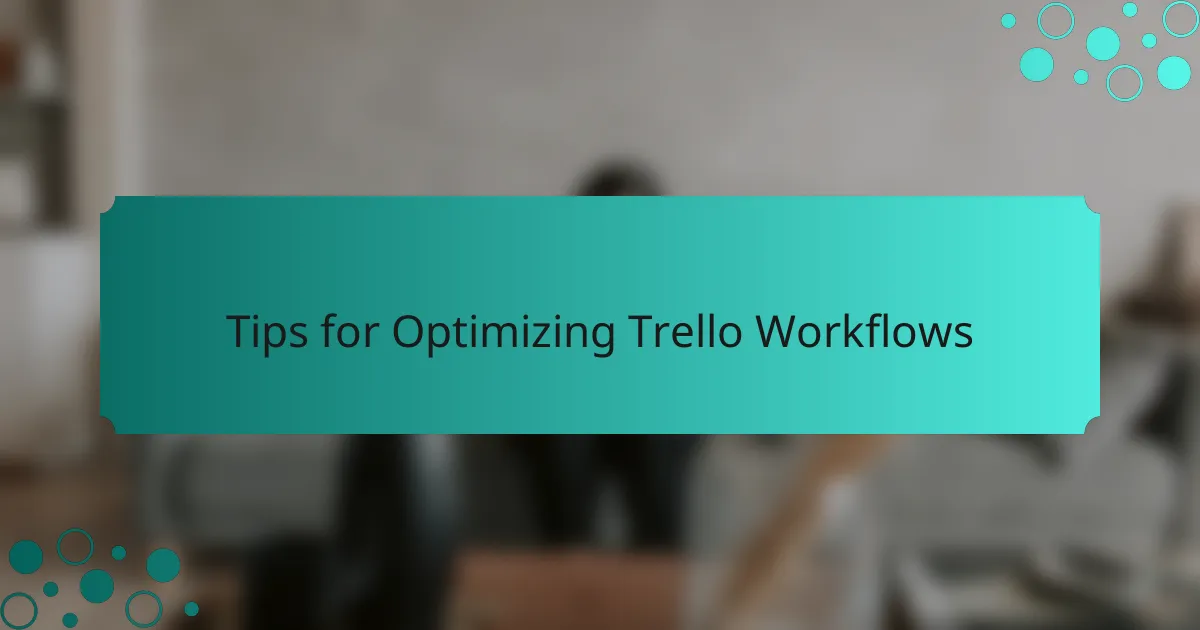
Tips for Optimizing Trello Workflows
When it comes to optimizing workflows in Trello, I’ve found a few strategies that can make a significant difference. One of the most effective methods is to create specific lists that match your project stages. For example, I often use lists like “To Do,” “In Progress,” and “Done.” This simple structure keeps my tasks organized, and I love the satisfaction of moving cards into the “Done” list as I complete them.
Another tip is to set due dates and reminders for each task. I remember a time when I missed a deadline simply because I forgot to check my board regularly. Now, I rely on Trello’s built-in notifications, which help me stay on track and reduce my stress. Integrating labels for prioritization has also been a game-changer—visual cues help me focus on what’s most urgent.
Using Trello Power-Ups can elevate your workflow too. I’ve experimented with various integrations—from calendar views to time trackers—and they’ve made managing projects much smoother for me. Each of these tips contributed to a more streamlined workload, and I encourage you to find what works best for you.
| Tip | Description |
|---|---|
| Create Specific Lists | Organize tasks based on project stages like “To Do,” “In Progress,” and “Done.” |
| Set Due Dates | Use reminders to keep track of deadlines and reduce stress. |
| Utilize Power-Ups | Integrate tools like calendars and time trackers for enhanced project management. |

Personal Experience with Trello for Tasks
Utilizing Trello for my tasks has been a game-changer in my productivity. I vividly remember the first time I labeled my cards with colors—the rush of seeing my “urgent” tasks pop out at me was energizing. Now, when I glance at my board, I can easily identify what requires my immediate attention. Have you ever felt overwhelmed with tasks? I certainly have, and this simple visual cue helps cut through the chaos.
One feature I absolutely love is the checklist within each card. I once worked on a sizable feature for a program, and breaking it down into smaller steps not only made it less daunting but also provided a satisfying sense of completion as I checked each item off. It’s like having a mini celebration every time I progress. The emotional boost from taking small, tangible steps cannot be underestimated—each tick is a reward.
Collaboration is another highlight of my Trello experience. I remember a particularly intense project where real-time updates made a huge difference. Being able to comment on cards and keep everyone in the loop created a supportive team atmosphere. It felt wonderful to navigate challenges together, knowing that we weren’t just communicating effectively, but also building a foundation for future projects. How about you? Have you tried collaborating on Trello? It’s a unique experience that truly enhances teamwork.