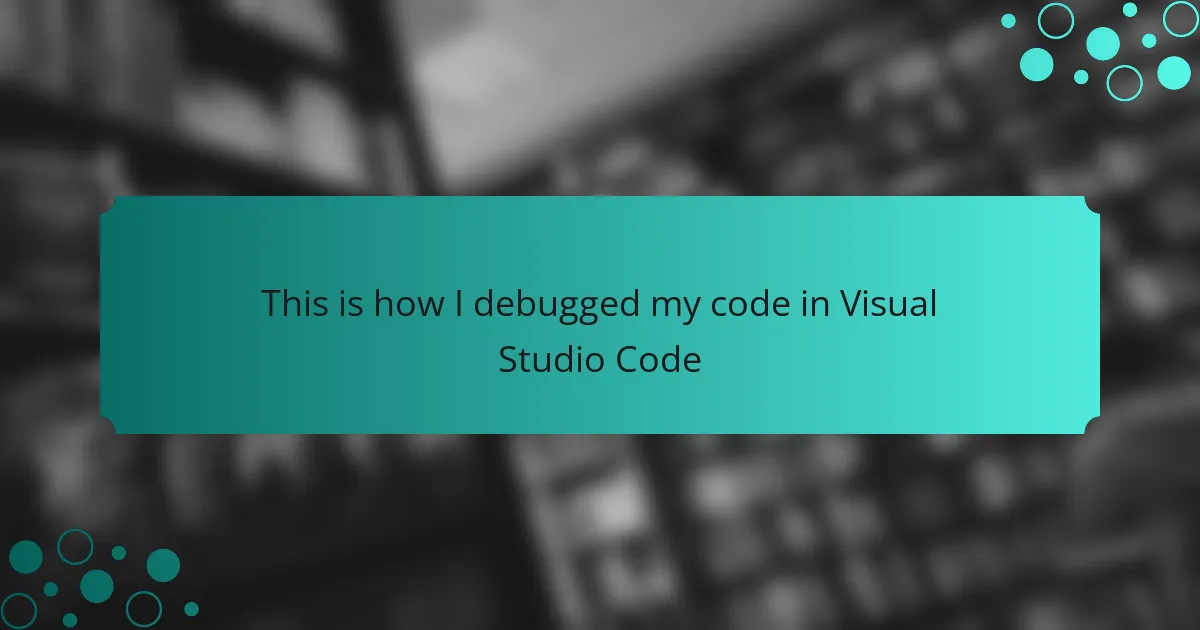Key takeaways
- Visual Studio Code offers a user-friendly interface with powerful features like intelligent code completion and built-in debugging tools, enhancing coding productivity.
- Understanding the debugging process involves using tools like breakpoints, watch expressions, and logging to identify and fix errors effectively.
- Taking breaks and discussing challenges with peers can provide new insights and improve problem-solving skills during debugging sessions.
- Learning from mistakes is crucial, as each error provides valuable lessons that contribute to a developer’s growth and understanding of coding practices.
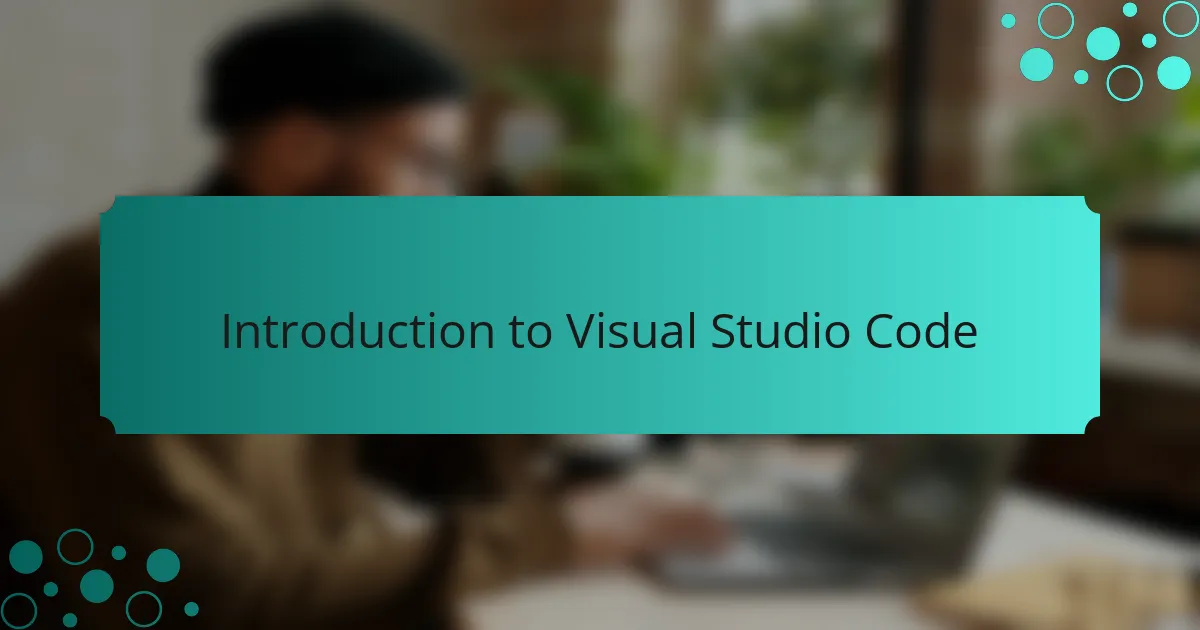
Introduction to Visual Studio Code
Visual Studio Code has become my go-to code editor because of its user-friendly interface and powerful features. I remember the first time I opened it; I was amazed at how quickly I could transition from writing code to debugging it seamlessly. This software offers a vast array of extensions, making it customizable to fit my coding style and workflow.
What really stands out to me about Visual Studio Code is its ability to integrate with numerous programming languages and frameworks. This versatility has saved me countless hours when switching between projects. Here’s a quick list of some key features that I appreciate:
- Lightweight and Fast: It launches quickly, even with multiple extensions.
- Intelligent Code Completion: The IntelliSense feature provides suggestions that speed up coding.
- Built-in Git Integration: Version control is seamless, allowing for easy tracking of changes.
- Debugging Tools: The built-in debugger helps catch errors quickly.
- Customizable Extensions: I can tailor my environment with themes and language support.
These features have made my coding experience more productive and enjoyable, which keeps my creative juices flowing.
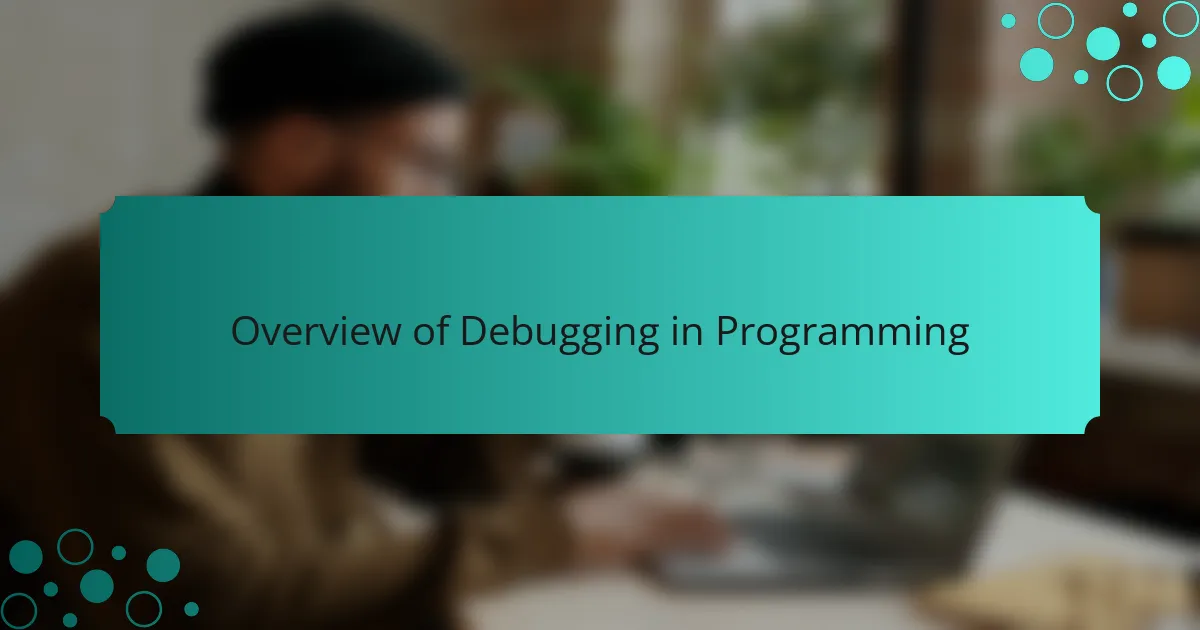
Overview of Debugging in Programming
Debugging is a crucial part of programming that involves identifying and fixing errors or bugs in your code. I remember when I first started coding, the frustration of seeing an error message pop up, feeling like I hit a wall. Over time, I learned that debugging is not just about fixing problems; it’s about understanding the flow of your program and how different components interact, which can be quite enlightening.
The debugging process often includes using tools available in your development environment, such as breakpoints, watches, and logs, which help clarify where things go wrong. Once I got the hang of using these tools in Visual Studio Code, I actually began to enjoy debugging as a way to strengthen my understanding of the code. It’s both a challenge and a thrill to unravel the mystery behind bugs and improve the quality of my code.
| Debugging Method | Description |
|---|---|
| Print Statements | Simple yet effective, I often use print statements to track variable values and program flow. |
| Breakpoints | Allows you to pause execution at certain points, giving insights into the state of your application. |
| Watch Expressions | Enables you to monitor variable changes in real-time during execution, which is incredibly helpful. |
| Logging | Using logging frameworks helps you record events and unexpected behaviors in your code. |
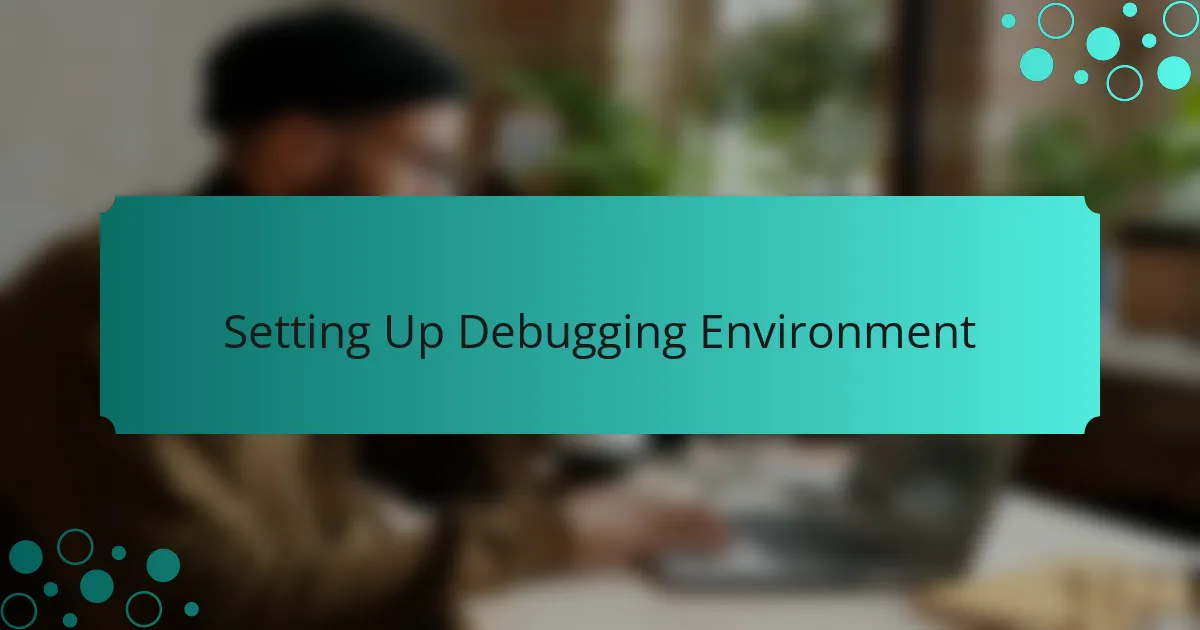
Setting Up Debugging Environment
Setting up your debugging environment in Visual Studio Code can be a game-changer for your programming efforts. I remember when I first started using it; I was overwhelmed by the many options available. However, once I learned how to configure the debugger, it felt like unlocking a superpower. The ability to set breakpoints, inspect variables, and step through my code changed the way I approached problem-solving.
One key aspect to consider is the importance of having the right extensions. Installing the appropriate debugging extension for the language you’re using can save you a lot of headaches. For example, I found that the Python extension significantly improved my debugging workflow when I was debugging a particularly tricky script.
Here’s a quick comparison of the features you might find helpful when setting up your debugging environment:
| Feature | Description |
|---|---|
| Breakpoints | Pause execution to inspect variables and application state. |
| Watch Expressions | Monitor specific variables for real-time changes during debugging. |
| Call Stack | Visualize the function call path leading to your current breakpoint. |
| Debug Console | Execute expressions in the current context for troubleshooting. |
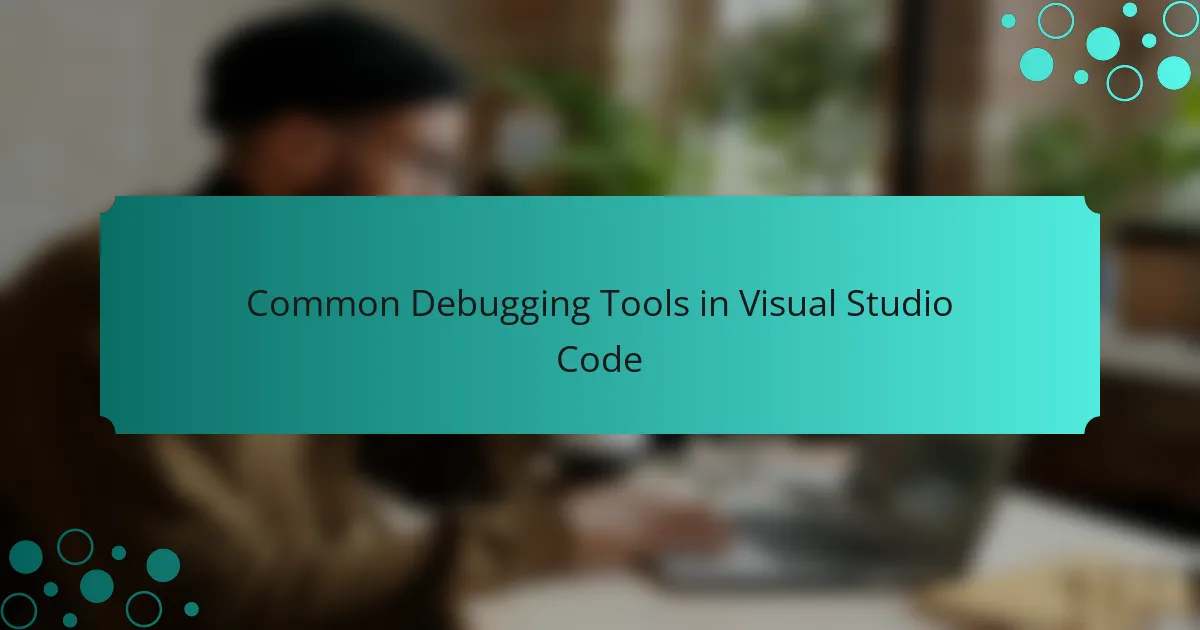
Common Debugging Tools in Visual Studio Code
When it comes to debugging in Visual Studio Code, several built-in tools make the process smoother and more effective. The Debugger is my go-to feature, allowing me to set breakpoints and execute code line by line, which has saved me countless hours of frustration. Additionally, the integrated terminal is invaluable for quickly testing snippets of code without switching contexts, which I find enhances my workflow significantly.
Another tool I frequently use is the Watch window. It allows me to monitor the values of variables in real-time, making it easier to pinpoint where something might be going wrong. It’s like having a pair of extra eyes watching out for issues, and I can’t emphasize enough how much that has improved my debugging accuracy.
Lastly, the Extensions Marketplace offers a variety of add-ons that can enhance your debugging experience. For instance, Python extensions or JavaScript linters help identify potential problems before you even run your code. The ability to customize my environment this way has made coding more enjoyable and efficient for me.
| Tool | Description |
|---|---|
| Debugger | Allows setting breakpoints, stepping through code, and inspecting variable values. |
| Integrated Terminal | Enables quick testing of code snippets without leaving the IDE. |
| Watch Window | Monitors variable values in real-time for easier issue tracking. |
| Extensions Marketplace | Offers tools/add-ons for language support, linting, and enhanced debugging features. |
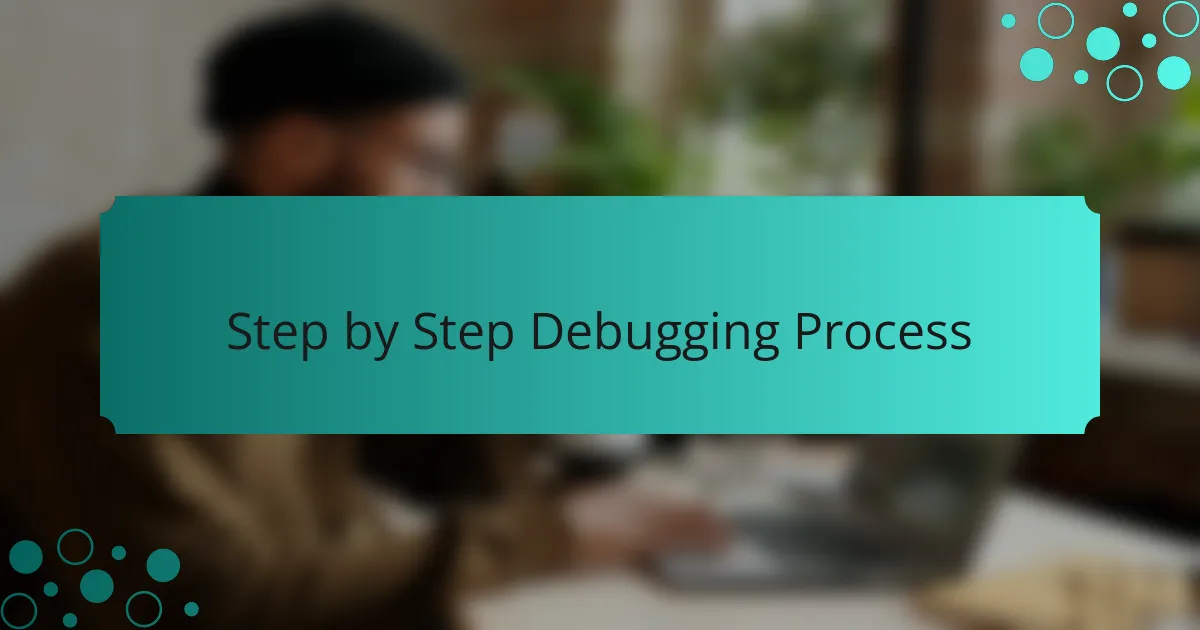
Step by Step Debugging Process
When I first started debugging in Visual Studio Code, I found the process to be a bit overwhelming. However, once I broke it down step by step, everything became much clearer. I typically start by setting breakpoints in my code, which allows me to pause execution at specific lines. This makes it easier to inspect variables and understand the flow of my application.
Next, I utilize the Debug Console, where I can execute commands and evaluate expressions in real-time. This interactive aspect is one of the features I appreciate most, as it creates a more hands-on approach to understanding what’s happening beneath the surface. Finally, stepping through my code line by line really helps me to keep track of how each part contributes to the overall functionality, allowing me to pinpoint errors effectively.
Here’s a quick comparison of different debugging methods I’ve used:
| Debugging Method | Advantages |
|---|---|
| Breakpoints | Easy to pause execution and inspect variables. |
| Debug Console | Real-time command execution and evaluation. |
| Line-by-Line Stepping | Clear understanding of code execution flow. |
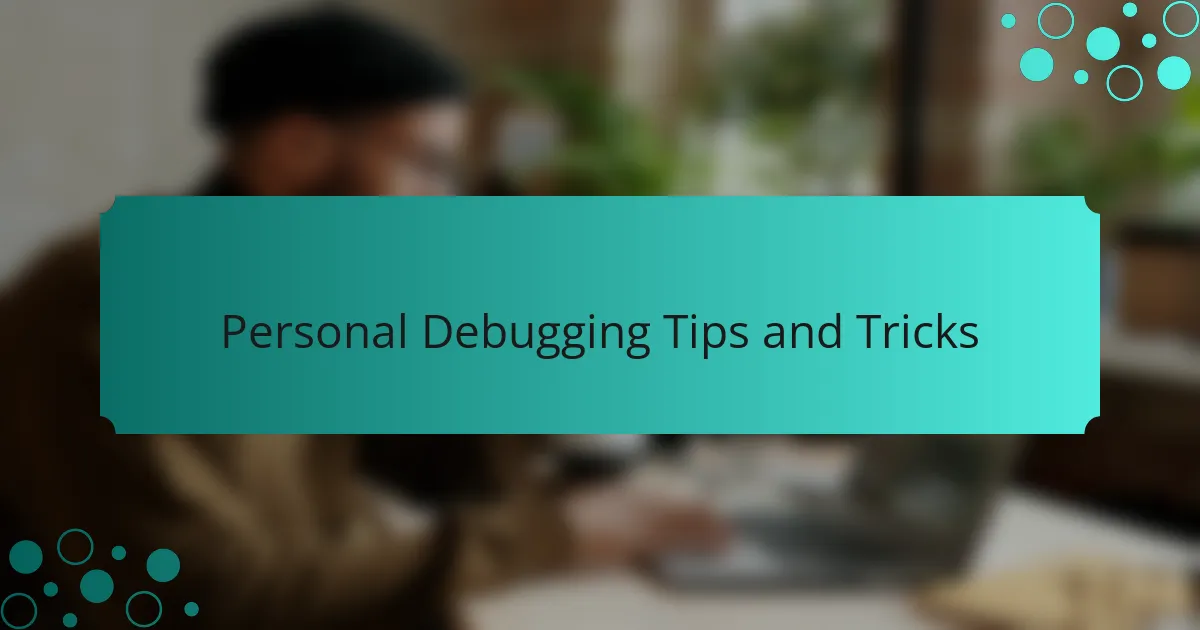
Personal Debugging Tips and Tricks
I’ve picked up several personal debugging tips that can make a significant difference in your coding experience. One of my favorites is taking a step back when I hit a wall. It’s amazing how often a brief pause or a walk can help clear my mind, allowing me to return with a fresh perspective. Sometimes, just asking myself, “What’s my code trying to accomplish?” can lead to insights that illuminate the path to the solution.
Another trick that has served me well involves the use of logs. I often underestimate the power of simple logging until I find myself tracing the execution path after a bug. Incorporating log statements in strategic locations can reveal unexpected behavior. It always surprises me how a lack of clarity in my code can be unraveled with just a few well-placed messages. Have you ever found yourself wondering why something isn’t working, only to find the answer laughing back at you from your logs?
Finally, I’ve found that discussing problems with peers can be a game-changer. Whether it’s a mentor or friends in a coding group, sharing my challenges often brings new insights. It’s not just about gaining knowledge from others; it’s also about building a support network that encourages persistence. Have you thought about how collaborative debugging could transform your problem-solving skills? I know it has for me.
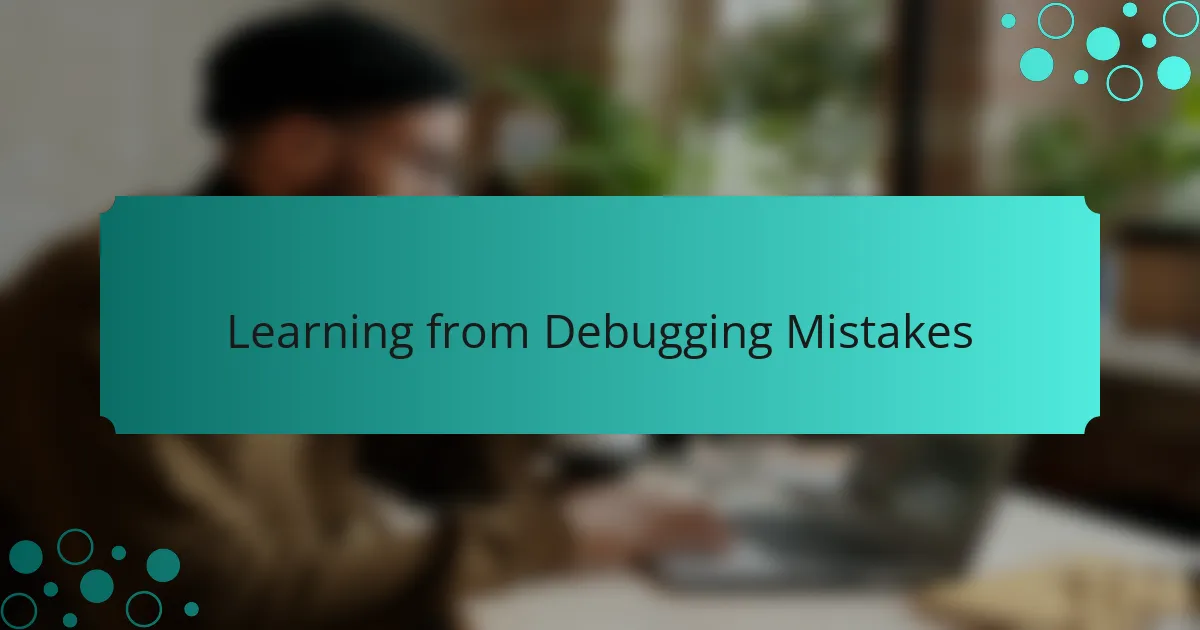
Learning from Debugging Mistakes
Debugging can feel frustrating at times, but I’ve learned to embrace those mistakes as valuable lessons. I remember a particularly stubborn bug that had me scratching my head for hours. Instead of letting it defeat me, I took a break, returned with fresh eyes, and discovered that a simple syntax error was the culprit. This taught me the importance of patience and the power of perspective when troubleshooting.
One key takeaway from my debugging experiences is that it’s essential to learn the context of your errors. Each mistake is a stepping stone to understanding your code better. In the long run, I found that documenting my mistakes and the solutions I found brought me clarity and confidence. I refer back to those notes often, turning my debugging challenges into a personal knowledge base I continue to build.
Here’s a comparison table highlighting the common mistakes I encountered during debugging and the corrective actions I took:
| Common Mistakes | Corrective Actions |
|---|---|
| Syntax Errors | Re-read code carefully and use linters |
| Logic Errors | Breakpoints and step-through debugging |
| Ignoring Compiler Warnings | Address warnings immediately |