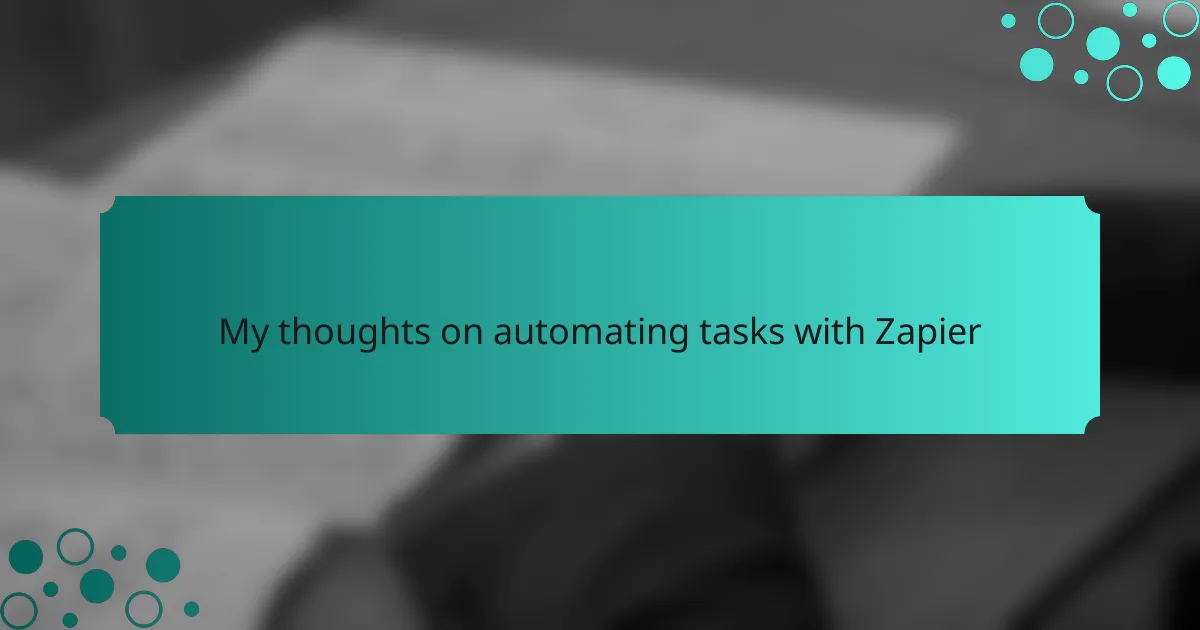Key takeaways
- Task automation enhances productivity by reducing repetitive tasks and minimizing human error.
- Zapier offers an intuitive interface, allowing users to create automated workflows (“Zaps”) without coding knowledge.
- Best practices include defining clear triggers, testing Zaps, and regularly reviewing automations to maintain efficiency.
- Common challenges can be addressed with careful planning, troubleshooting tools, and optimizing workflows for better performance.
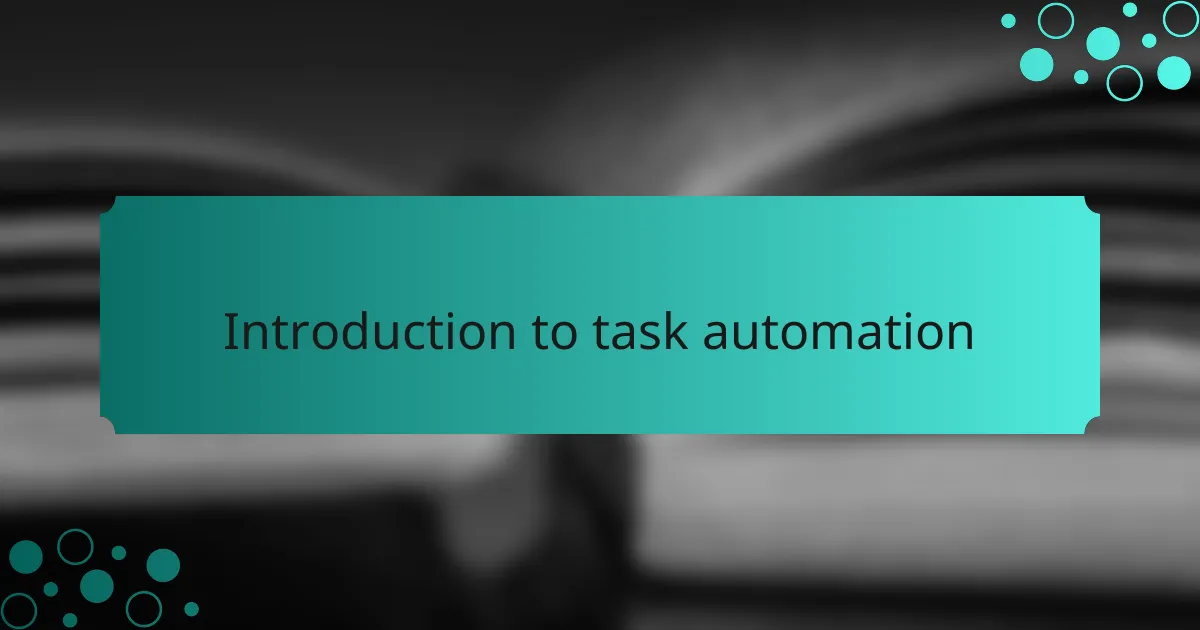
Introduction to task automation
Task automation is a way to simplify our processes and free up time for more important tasks. Automating repetitive tasks not only boosts productivity but also reduces the potential for human error. I remember the first time I automated a simple workflow; it felt like I had gained hours back into my day.
With tools like Zapier, creating automated workflows—known as “Zaps”—becomes straightforward. This allows even those who aren’t seasoned programmers to streamline their tasks. As someone who values efficiency, I find the impact of automation genuinely exciting.
| Aspect | Automation with Zapier |
|---|---|
| Ease of Use | Intuitive interface, no coding required |
| Flexibility | Integrates with a variety of apps and services |
| Cost | Free tier available, paid plans for advanced features |
| Learning Curve | User-friendly for beginners, with resources available |
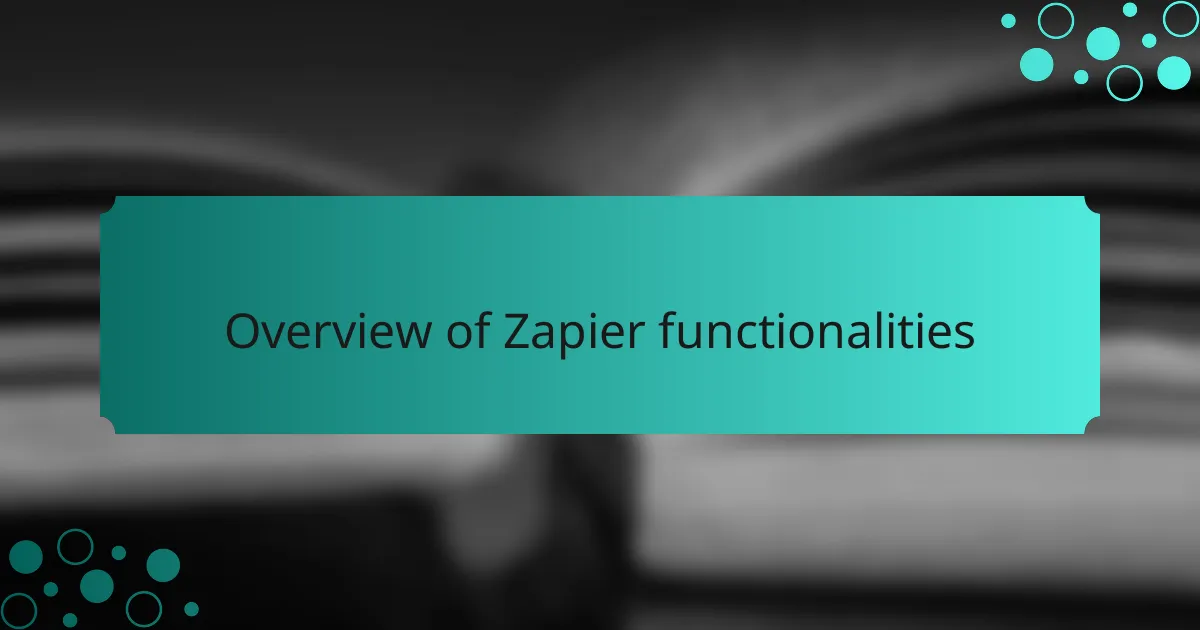
Overview of Zapier functionalities
Zapier is a powerful tool that simplifies workflow automation by connecting various apps and services. Personally, I found it incredibly helpful when I was juggling multiple projects and needed to streamline my tasks. With Zapier, I could link my email, project management, and communication apps, allowing everything to work in concert without the hassle of manual updates.
What I appreciate most about Zapier is its intuitive interface. It allows users to easily create “Zaps,” which are automated workflows that trigger actions in one app based on events in another. Here are some functionalities that stand out:
- Connects with over 3,000 applications, including Google Sheets, Slack, and Trello.
- Allows for multi-step Zaps, enabling complex workflows.
- Offers a user-friendly interface to create and manage automations without coding.
- Provides built-in templates for common tasks, making setup quick and simple.
- Includes filtering options to customize when a Zap should run, enhancing flexibility.
These features have made my life a lot easier, and I’ve seen a significant boost in productivity since I started using them.
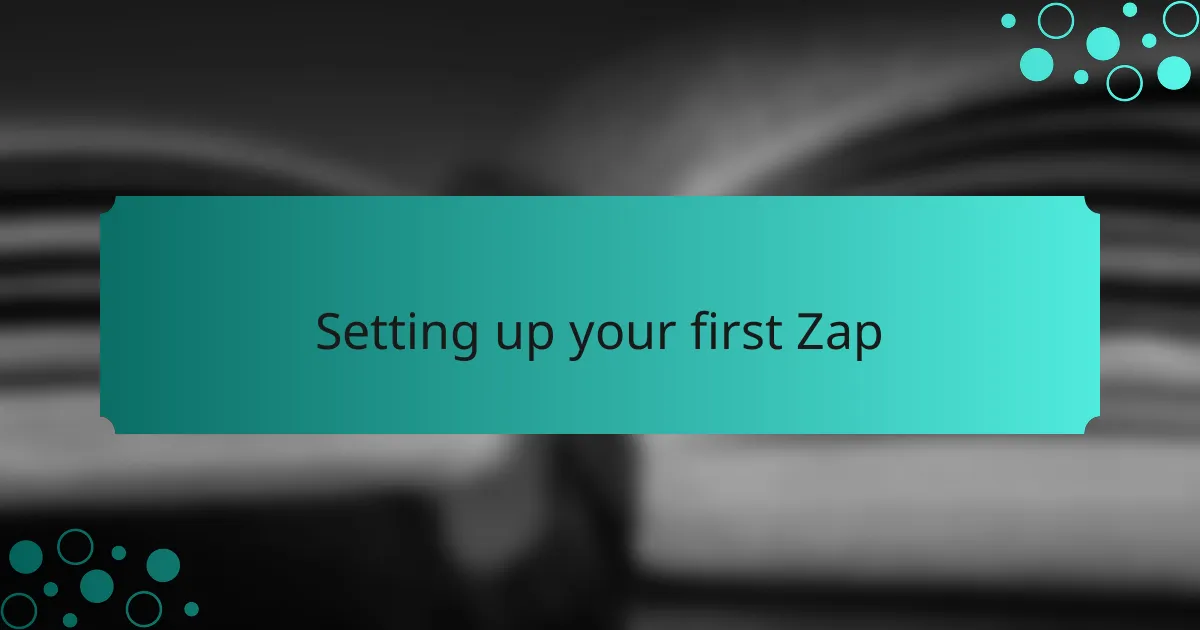
Setting up your first Zap
Setting up your first Zap is an exciting step that can feel a bit daunting at first. I remember my apprehension when I created my initial workflow. But as I dove into the intuitive interface, it quickly transformed into a gratifying experience. All you need to do is select a trigger app, choose an event that kickstarts the action, and then pick an action app that responds to that event. It truly is that simple!
Once you’ve made your selections, the real fun begins! You can customize your Zap in ways that make it uniquely yours. For instance, I often add filters to ensure that my Zaps only run under specific conditions, which has significantly reduced irrelevant notifications. Do you have recurring tasks? Imagine automating them away!
It’s also worth noting that Zapier offers pre-built templates for common workflows, which I found tremendously helpful as a starting point. The first time I used a template to connect my email to a task manager, I was amazed at how it just worked. It felt like I had unlocked a new level of productivity!
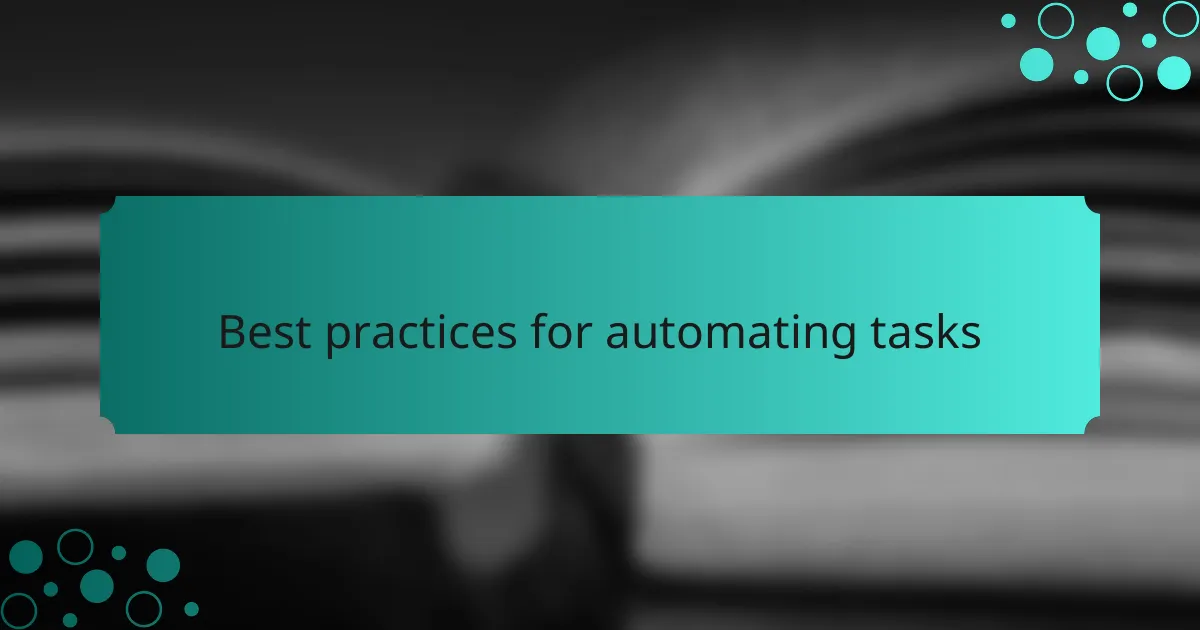
Best practices for automating tasks
When it comes to automating tasks with Zapier, I’ve found that clarity in your workflow is paramount. Start by identifying repetitive tasks that consume your time—this makes it easier to streamline your processes without adding unnecessary complexity. For instance, when I automated my email responses to frequently asked questions, I felt a weight lifted off my shoulders. This allowed me to focus more on creative work rather than getting bogged down by mundane tasks.
To optimize your automation experience, consider these best practices:
- Define clear triggers: Ensure the initial action that kicks off the automation is distinct and relevant.
- Test your Zaps thoroughly: A small oversight can lead to significant errors; testing can save future headaches.
- Limit complex workflows: Break down larger automations into smaller, manageable Zaps to keep things straightforward.
- Regularly review and update your Zaps: As your needs evolve, so should your automations to remain relevant and efficient.
- Document your Zaps: Keep notes on what each Zap does; this can be invaluable for future reference or if someone else needs to step in.
By integrating these practices, you not only enhance efficiency but also create a more enjoyable working environment.
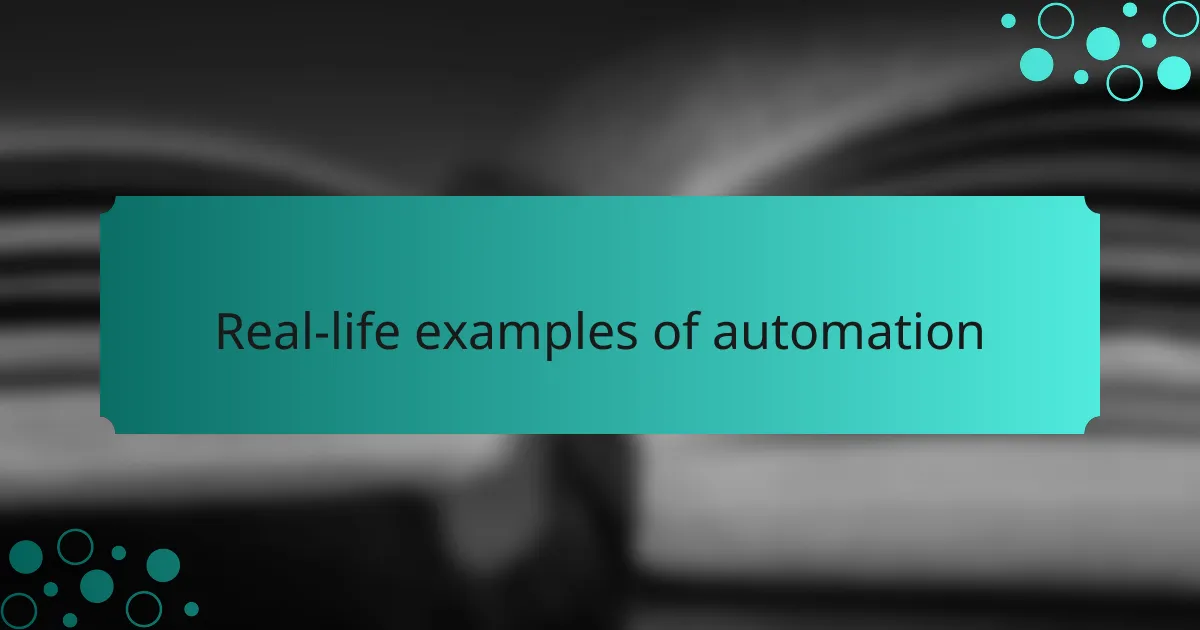
Real-life examples of automation
When I first started using Zapier, I was amazed at how it could streamline my daily tasks. For example, I set up an automation that saves email attachments directly to a designated folder in Google Drive. This simple shift saved me countless hours of manual work and eliminated the frustration of finding misplaced files.
Another instance was automating my social media posts. By connecting my blog’s RSS feed to my Twitter account, I ensured that every new post was shared automatically. This took the pressure off my content calendar and allowed me to focus more on creating quality content rather than worrying about posting times.
I find it fascinating how small automations can lead to significant productivity boosts. It’s like having a personal assistant that takes care of repetitive tasks, freeing up my time for more critical projects.
| Automation Task | Benefits |
|---|---|
| Saving Email Attachments to Google Drive | Saves time and reduces clutter |
| Auto-posting Blog Updates to Twitter | Increases engagement without extra effort |
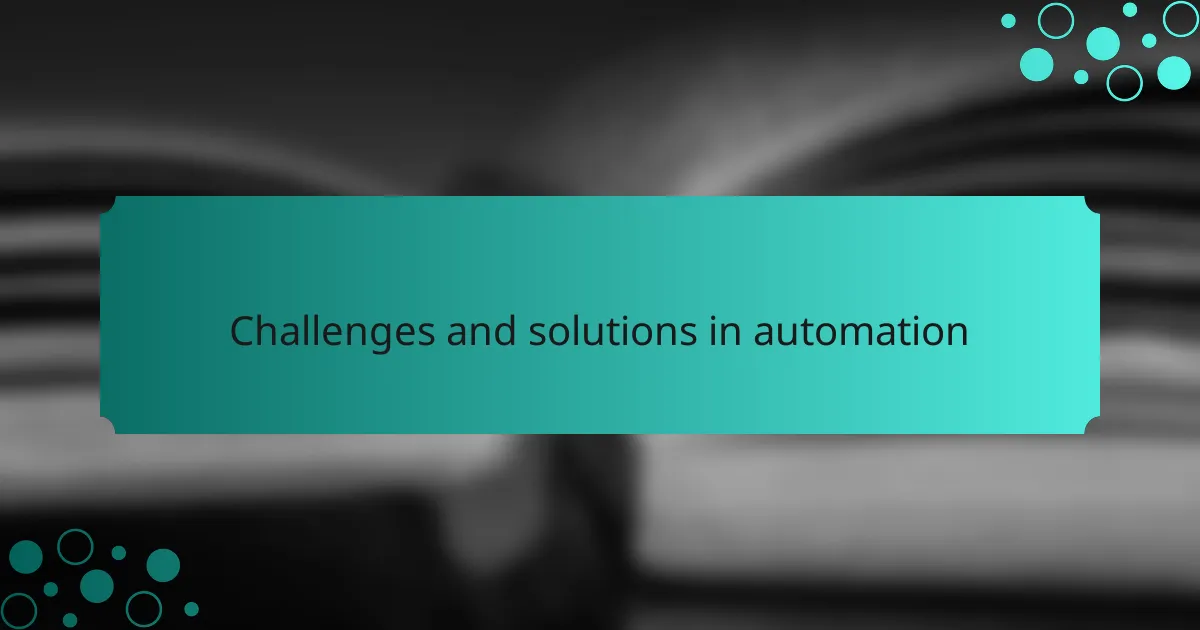
Challenges and solutions in automation
When diving into automation with Zapier, I’ve encountered a few roadblocks along the way. For instance, setting up triggers can sometimes feel like trying to decipher a complicated puzzle. Initially, I felt overwhelmed when my Zaps didn’t trigger as expected; it can be frustrating when you think you’ve done everything right. This experience taught me the importance of patience and meticulous testing.
On the flip side, the challenges often lead to creative solutions. After some trial and error, I discovered how beneficial it was to use Zapier’s built-in tools for troubleshooting. It not only helped me figure out what was going wrong but also made me appreciate the learning curve involved in mastering any new technology.
Common challenges and solutions in automation with Zapier:
-
Challenge: Connecting multiple apps can sometimes lead to conflicts.
- Solution: Carefully map out your processes to ensure each step is compatible.
-
Challenge: Triggers not activating.
- Solution: Check your app-specific settings and make use of Zapier’s testing functionalities.
-
Challenge: Maintaining data integrity during multi-step automation.
- Solution: Implement delay steps or filter options to ensure data is accurate and flows correctly.
-
Challenge: Zaps running too slowly or not at all.
- Solution: Optimize your work by reducing the number of tasks in a single Zap or using premium features for higher performance.
Through these experiences, I’ve come to appreciate both the lessons learned and the efficiency gained. Automation may present hurdles, but each one is an opportunity to refine my skills.