Key takeaways
- Swagger enhances API documentation by providing interactive features that allow users to test endpoints directly.
- Clear documentation saves time and reduces debugging frustration, fostering collaboration among team members.
- Best practices include concise descriptions, logical organization of endpoints, and the use of examples for improved user experience.
- Continuous updates and soliciting user feedback are crucial for maintaining accurate and effective documentation.
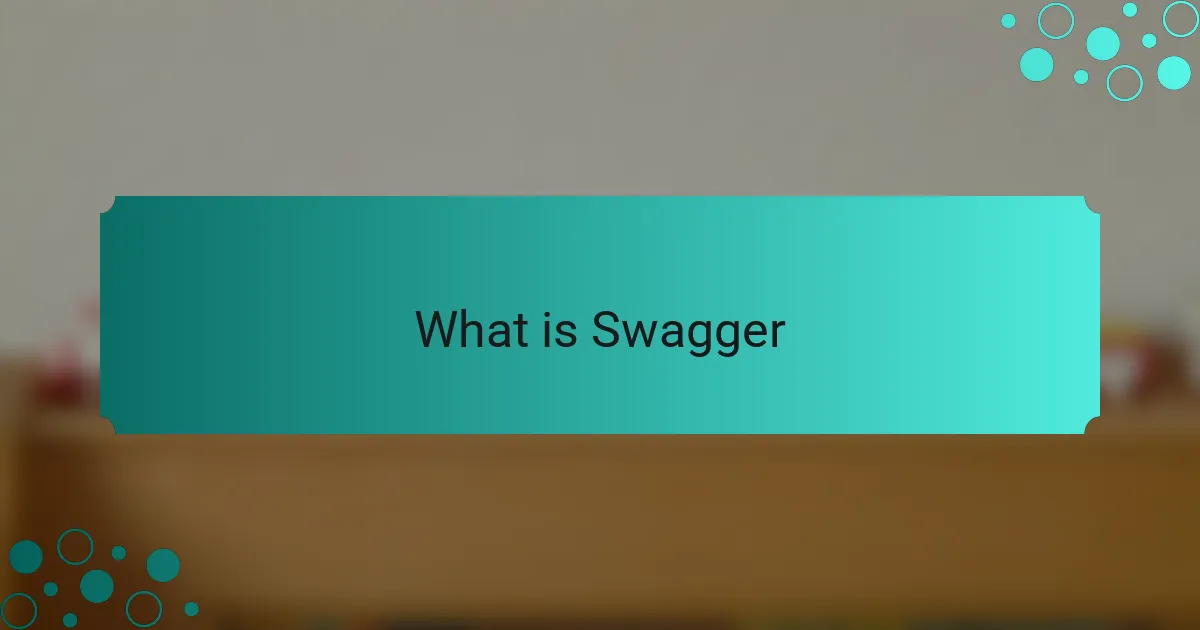
What is Swagger
Swagger is a powerful tool designed for documenting APIs, making it easier for developers to understand and interact with them. From my experience, utilizing Swagger transformed my approach to code documentation. I felt more confident sharing my projects because the clear and concise presentation helped others grasp the functionality quickly.
One of the most significant benefits of Swagger is its ability to generate interactive documentation. This not only allows users to see the API endpoints but also enables them to test them directly within the documentation. It’s like having a live demo right at your fingertips, which I found incredibly helpful when collaborating with team members who were less familiar with the code.
Here’s a quick comparison of Swagger with a couple of other documentation tools:
| Tool | Key Feature |
|---|---|
| Swagger | Interactive API documentation with testing capability |
| Postman | API testing tool with some documentation features |
| Apiary | Blueprint format for designing APIs with documentation |
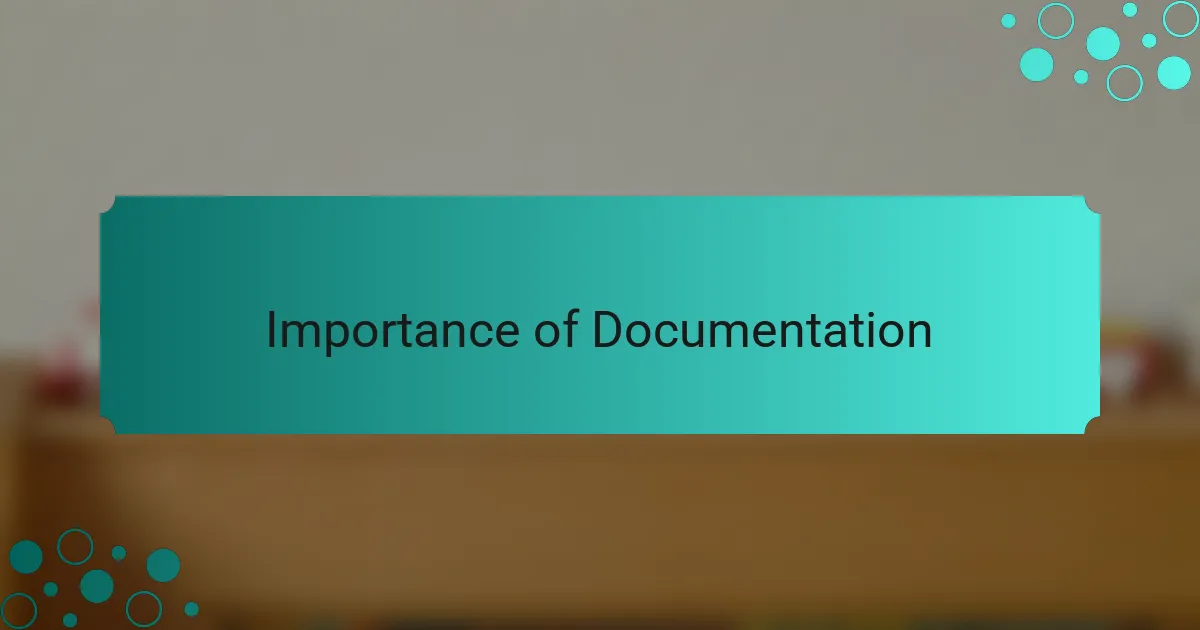
Importance of Documentation
When I first started programming, I underestimated the importance of documentation. It seemed tedious, something I’d put off for later. But as my projects grew in complexity, I realized that clear documentation was essential; it not only saved me time but also reduced frustration when debugging.
Having a well-documented codebase allows other developers—or even my future self—to quickly understand the purpose and functionality of different components. This clarity fosters collaboration and accelerates the onboarding process for new team members.
Moreover, I’ve found that when I refer back to my own documentation, it also sparks a sense of pride. Seeing how my thought process is captured in the documentation reminds me of the journey I’ve taken in understanding the code.
| Aspect | Without Documentation |
|---|---|
| Understanding | Code is confusing and time-consuming to navigate |
| Team Collaboration | Harder to onboard or collaborate with others |
| Debugging | More time spent figuring out issues |
| Future Changes | Increased difficulty in implementing updates or changes |
| Code Quality | Risk of falling into bad practices without proper standards |
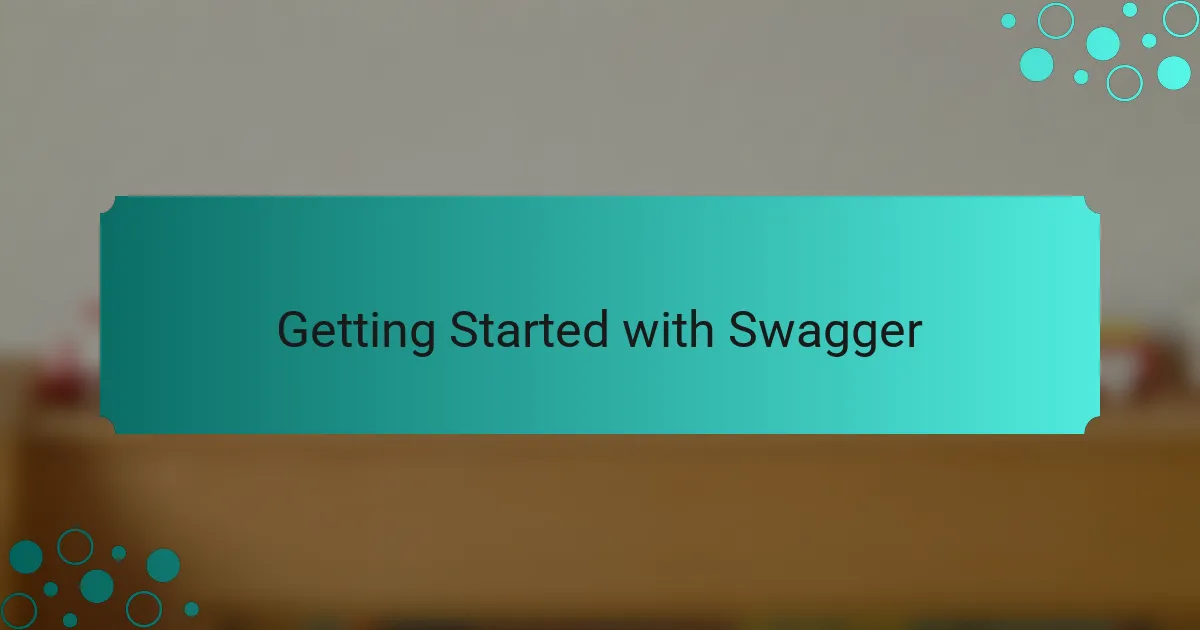
Getting Started with Swagger
When I first started exploring API documentation, Swagger caught my eye for its intuitive interface and powerful features. Setting it up was a breeze—once I got past the initial learning curve, I found it genuinely rewarding to see my API come to life in a documented format. It took some experimentation, but I was thrilled to discover how easily I could share my work with teammates and stakeholders.
Here are some key steps to get started with Swagger:
- Install Swagger UI and Swagger Editor: This can be done easily via npm or by directly visiting the Swagger website.
- Create an OpenAPI Specification: Define your API’s endpoints, parameters, and responses in a format that Swagger understands.
- Use Annotations: If you’re using a framework like Spring, you’ll find annotations incredibly helpful for automatically generating documentation.
- Test Your API: Make sure to test your endpoints through the Swagger UI to ensure everything works as intended.
- Share and Collaborate: Use the generated documentation to communicate effectively with your team and gather feedback.
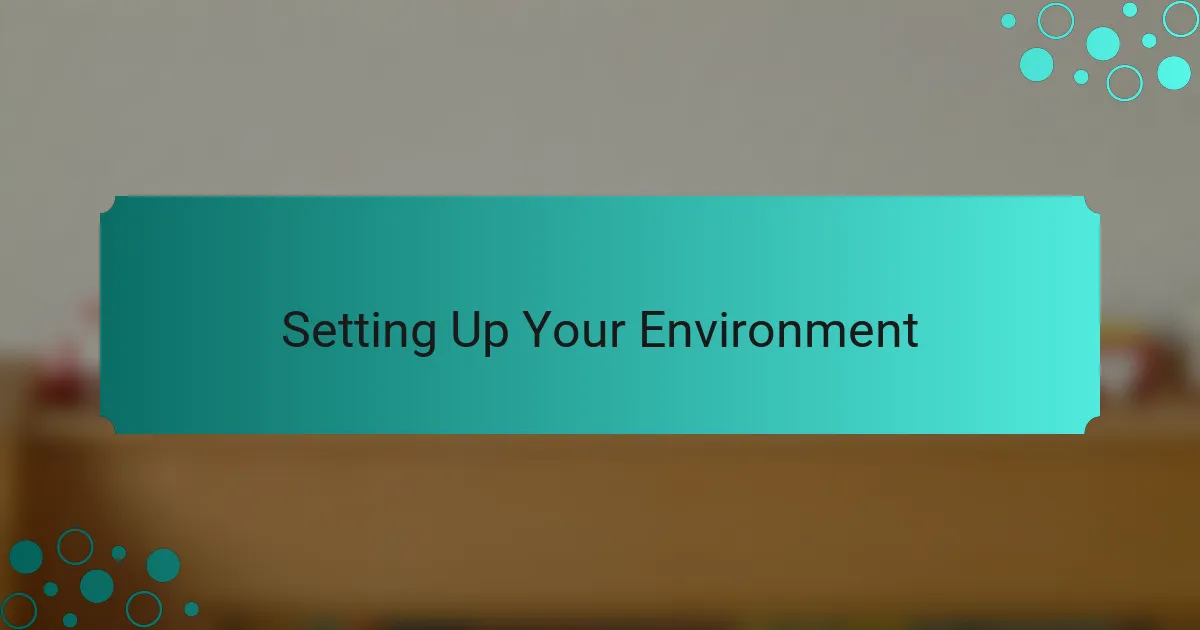
Setting Up Your Environment
Setting up your environment for Swagger is an essential first step that I found to be quite straightforward and rewarding. For my setup, I started by installing Swagger UI alongside Swagger Editor using npm, which was just a matter of running a couple of commands in my terminal. Did I mention how satisfying it felt to see everything come together with just a few keystrokes? It was like a little victory that set the tone for the rest of my documentation journey.
Another critical aspect I found was developing a solid OpenAPI Specification from the outset. This document serves as the blueprint for your API, so I took my time ensuring all endpoints, parameters, and responses were accurate. A well-written specification not only helps in maintaining clarity but also saves lots of headaches later. As I pieced together this specification, I gained a deeper understanding of my API, giving me that “aha!” moment when everything clicked.
Lastly, I remember the excitement of testing my API through the interactive Swagger UI. Watching my endpoints engage seamlessly was an exhilarating experience. I went from being unsure about the setup to feeling confident in sharing this documentation with my colleagues. Have you ever felt that rush of accomplishment? It’s a feeling I cherish, knowing that my efforts are making the code more accessible to everyone involved.
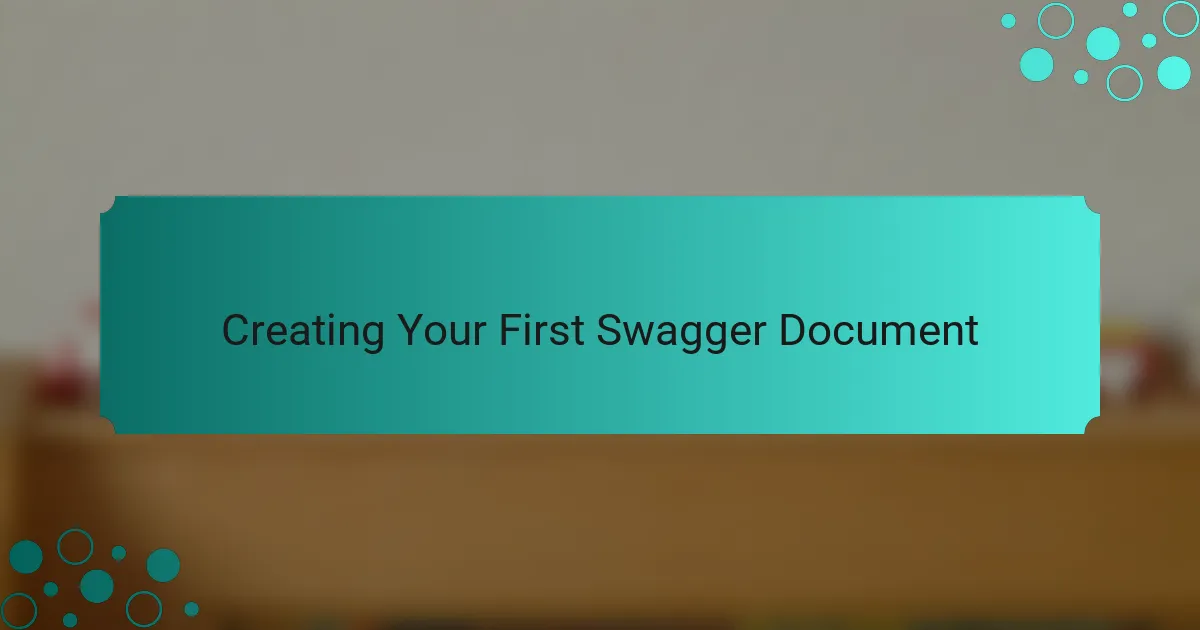
Creating Your First Swagger Document
When I first started documenting my API with Swagger, the experience was a game changer. Creating my first Swagger document felt a bit daunting, but once I dove in, it was incredibly rewarding. I vividly remember how satisfying it was to see my endpoints come to life in a structured format, making it easier for others to understand.
I quickly learned that Swagger allows you to define your API’s paths and operations straightforwardly. I began by outlining my endpoints, including the necessary HTTP methods, parameters, and responses. I found this clarity immensely beneficial, both for my team and for any developers using the API.
Here’s a simple comparison table demonstrating how traditional documentation stacks up against Swagger documentation. The similarities and differences became apparent as I worked through my initial Swagger file.
| Aspect | Traditional Documentation | Swagger Documentation |
|---|---|---|
| Format | Text-based, often lengthy | Interactive, visual representation |
| Update Frequency | Manual updates required | Automatically updates with the code |
| User Experience | Static, harder to navigate | Dynamic, easy to test APIs |
| Ease of Use | Requires reading through text | Self-explanatory, real-time examples |
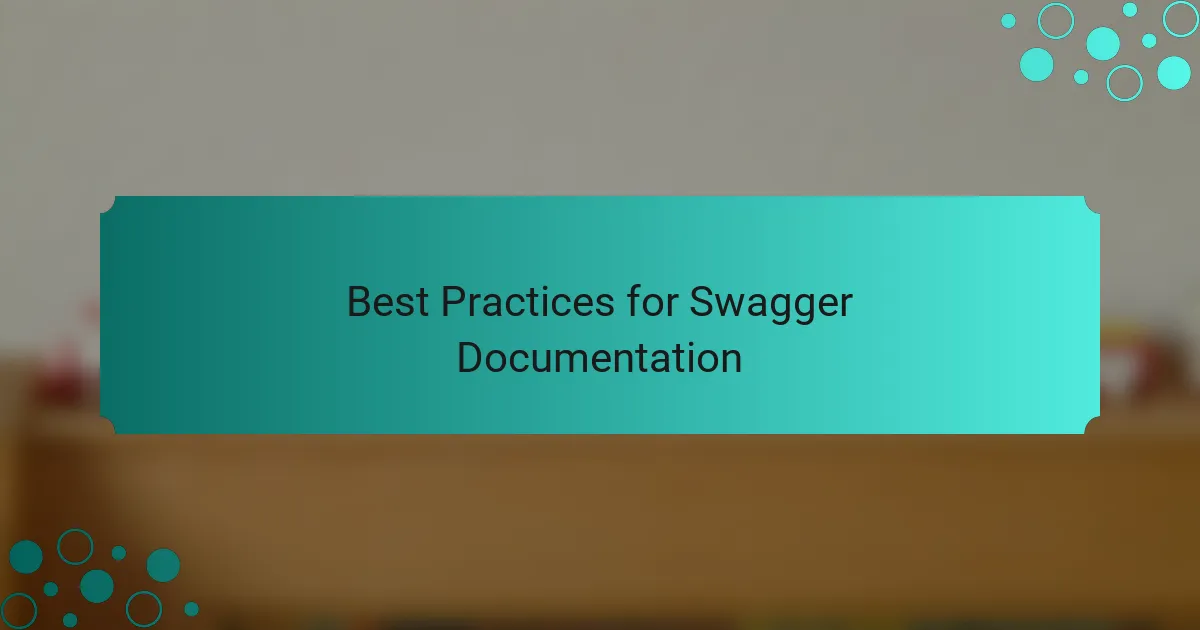
Best Practices for Swagger Documentation
When I first started documenting my code with Swagger, I quickly realized that following best practices was essential for clarity and usability. One of the most important tips I found was to keep descriptions concise and clear, which helps users navigate the documentation without feeling overwhelmed. I also learned the value of organizing endpoints logically, so they can easily find what they need.
Another best practice I embraced was using examples. I remember the first time someone used my API and looked confused by the lack of context. Including sample requests and responses not only boosts understanding but also enhances the overall user experience. Lastly, maintaining consistency in naming conventions and parameter descriptions can save time and reduce confusion for anyone reading the documentation later on.
Here’s a comparison table that highlights some of these best practices:
| Best Practice | Description |
|---|---|
| Concise Descriptions | Keep descriptions short and to the point for ease of understanding. |
| Logical Organization | Group related endpoints together to aid navigation. |
| Use of Examples | Provide sample requests and responses to clarify usage. |
| Consistency | Maintain uniform naming and formatting throughout the documentation. |
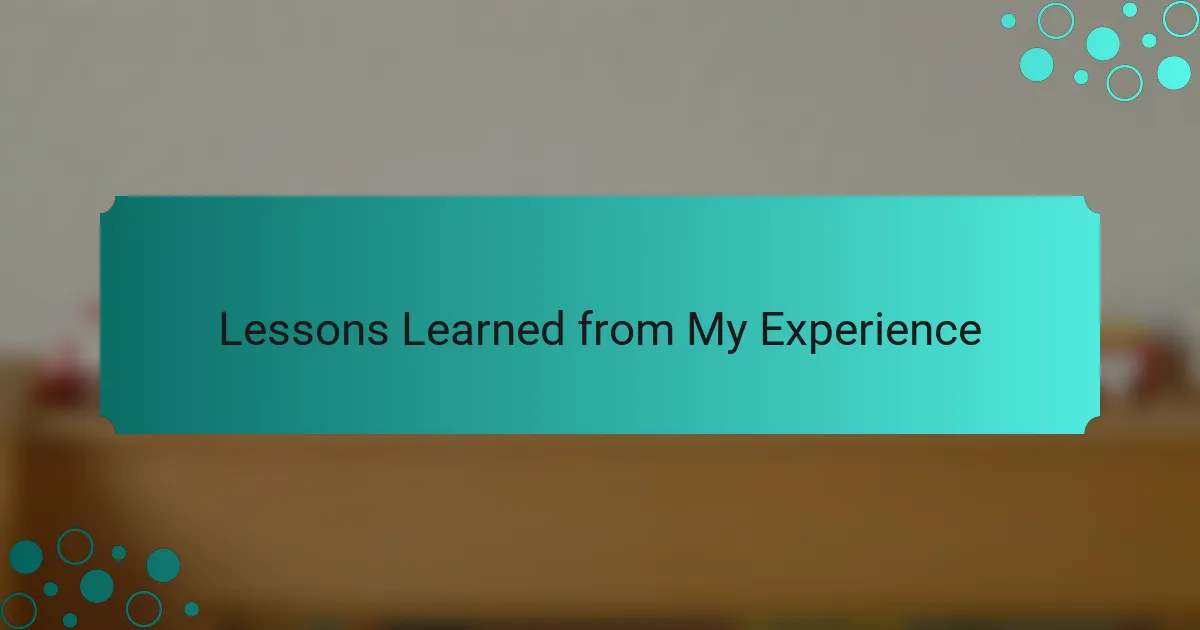
Lessons Learned from My Experience
While documenting my API with Swagger, I found that thoroughness is non-negotiable. The more detail I included, the easier it was for others to navigate the documentation. I often recall a time when a colleague praised the clarity of my spec—it motivated me to maintain that standard.
Another lesson I learned was the importance of user feedback. Initially, I hesitated to share my documentation, fearing it wasn’t polished enough. However, once I began to solicit input from my team, I realized how valuable their insights were. It’s amazing how a fresh perspective can enhance the overall quality of your documentation.
Lastly, I came to appreciate the significance of continuous updates. Code evolves, and so should your documentation. I vividly remember an instance where neglecting to update my Swagger file led to confusion during a meeting. Now, I make it a point to sync my documentation with every code change—it’s a small effort that pays off immensely in clarity and collaboration.
