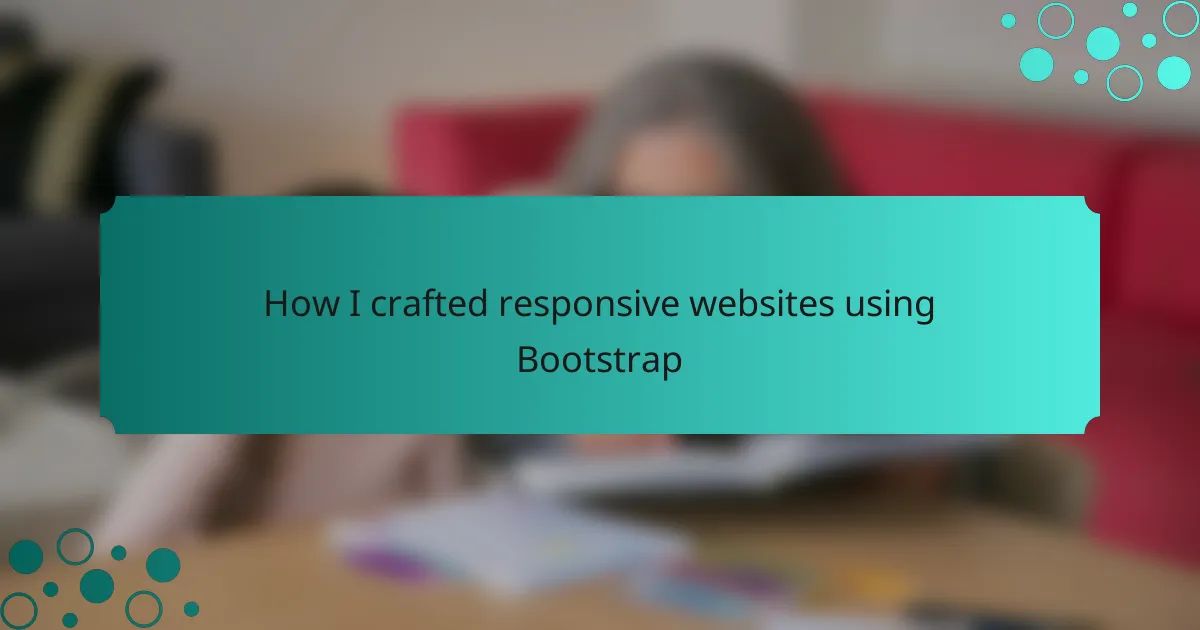Key takeaways
- Responsive design enhances user experience by adapting websites to various devices, improving engagement and retention.
- Bootstrap simplifies the creation of responsive layouts with its grid system and pre-designed components, allowing for flexible and quick development.
- Customization of Bootstrap components through Sass variables and utility classes enables developers to align designs with branding and enhance usability.
- Simplicity, thorough device testing, and accessibility are essential considerations for effective web design, fostering a positive user experience.
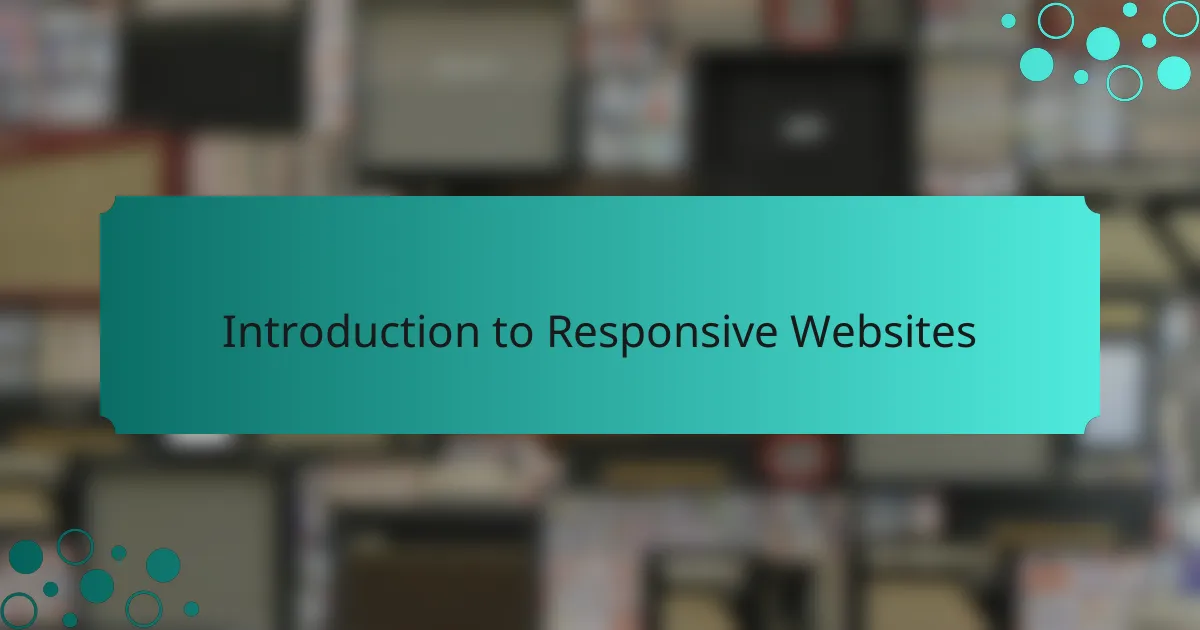
Introduction to Responsive Websites
Responsive websites have become a cornerstone of modern web design. I vividly remember the first time I realized how crucial responsiveness was; it was when I accessed a website on my phone that was so poorly formatted, I almost gave up. It sparked the question in my mind: how can I create smoother, more user-friendly experiences?
When we talk about responsive design, we’re referring to the ability of a website to adapt to different screen sizes and devices seamlessly. It’s about creating a fluid experience that feels intuitive, whether someone is browsing on a desktop or a smartphone. This adaptability not only enhances user satisfaction but also keeps visitors engaged longer, which is something I’ve witnessed firsthand in my projects.
Ultimately, building a responsive website isn’t just a technical challenge; it’s an emotional one, too. I always strive to put myself in the users’ shoes. After all, would you want to struggle through a clunky website when you could easily navigate a well-designed, responsive one? These thoughts guide my approach, driving me to craft digital experiences that truly resonate.
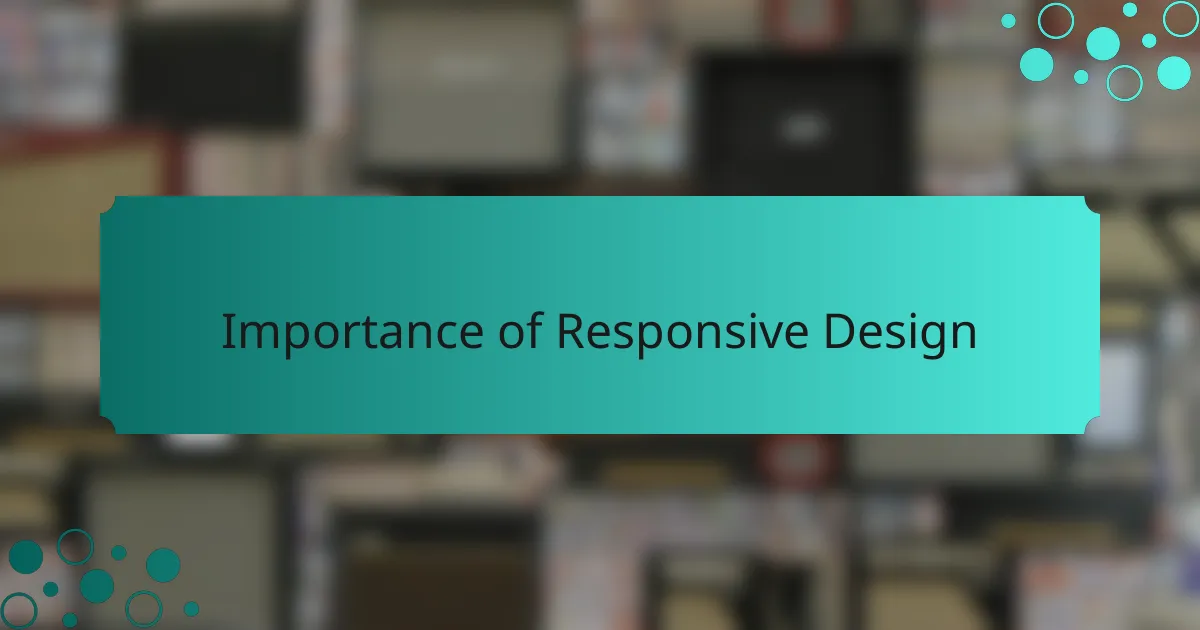
Importance of Responsive Design
Responsive design is crucial in today’s digital landscape because it ensures that websites function well on a variety of devices, from smartphones to large desktop monitors. I remember the first time I accessed a site that wasn’t mobile-friendly; I felt frustrated trying to zoom in just to read the content. This experience highlighted the importance of creating seamless user experiences; nobody likes to struggle with navigation.
Moreover, responsive design significantly impacts user engagement and retention. Studies show that users are more likely to stay on a site that adapts to their device rather than one that requires constant resizing. Having designed several websites using Bootstrap, I’ve seen firsthand how a responsive layout can enhance usability, ultimately leading to happier users.
- Increases accessibility for users on various devices
- Enhances user experience, leading to longer site visits
- Boosts SEO rankings, as search engines favor mobile-friendly sites
- Saves time and resources by using a single codebase for all devices
- Facilitates easier maintenance and updates
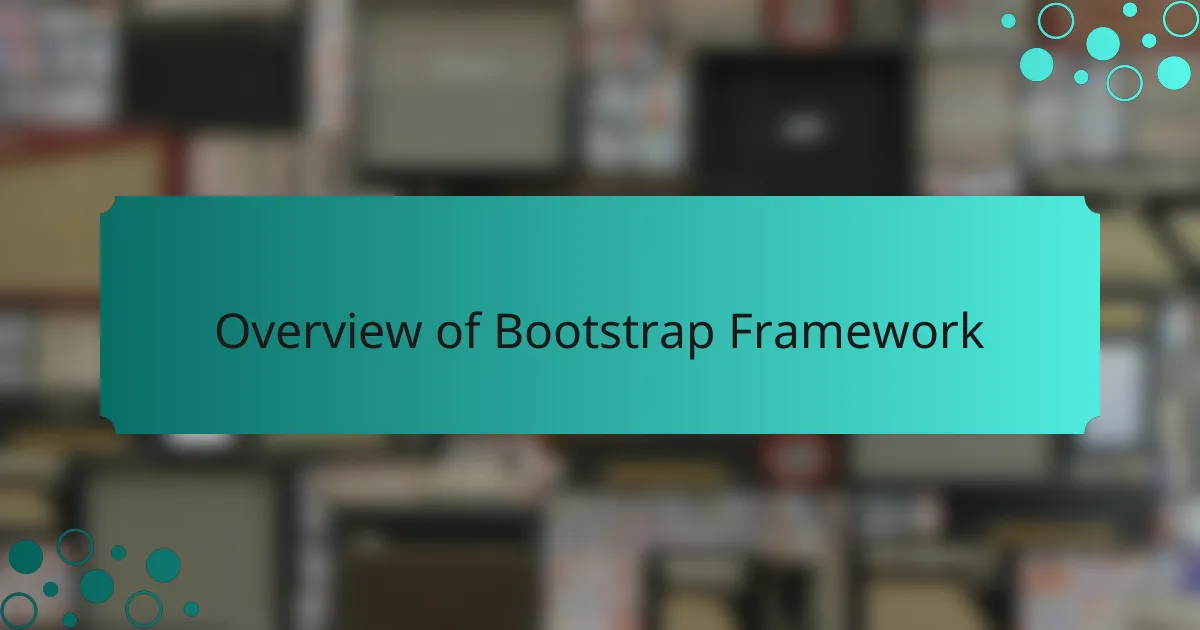
Overview of Bootstrap Framework
Bootstrap is a powerful front-end framework that simplifies the process of creating responsive and mobile-first websites. In my early days of web development, I struggled with layout issues across various devices. Once I discovered Bootstrap, it felt like a light bulb moment; I realized how effectively it handles responsive design with its grid system and pre-designed components.
One of the standout features of Bootstrap is its flexibility. Here are some key elements that make it a go-to choice for developers:
- Grid System: A 12-column grid layout that adapts to any screen size.
- Pre-designed Components: Ready-to-use elements like buttons, modals, and navigation bars.
- Utility Classes: Quick styling options for margins, padding, and typography, allowing for rapid development.
- Customizable: Easily adjustable variables and theming options to match branding.
- Cross-browser Compatibility: Ensures your site looks good on all major browsers and devices.
Thinking back, implementing Bootstrap saved me countless hours in CSS tweaks and rework, making the entire design process much more enjoyable.
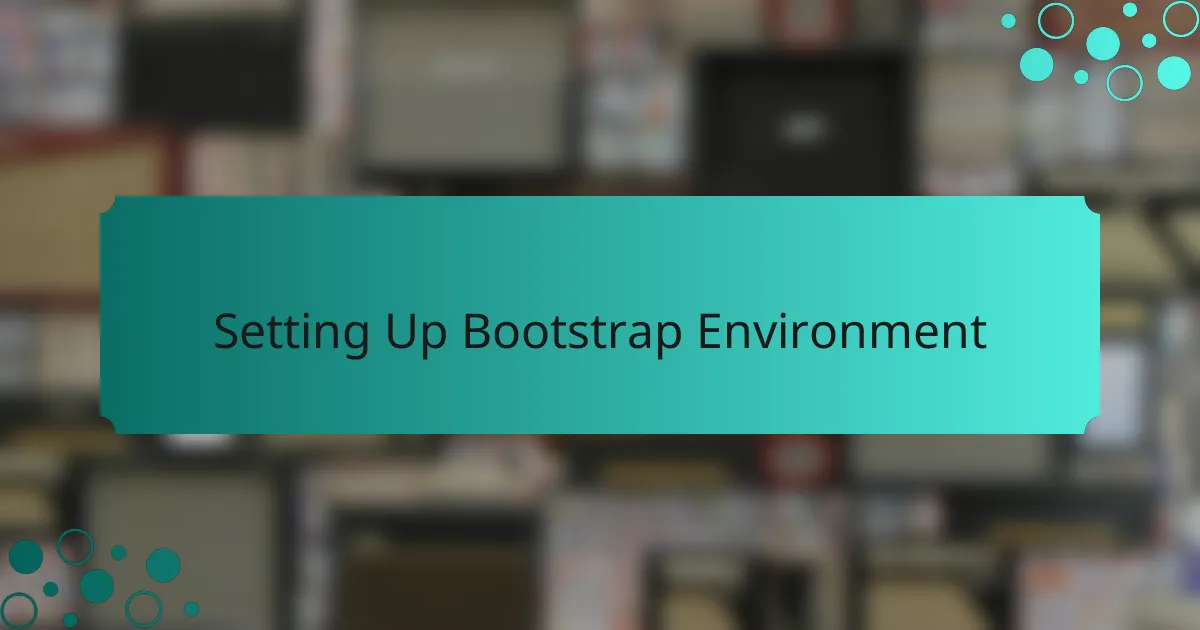
Setting Up Bootstrap Environment
Setting up a Bootstrap environment is surprisingly straightforward, which is one of the reasons I appreciate it. I remember the first time I used Bootstrap; the process felt seamless, allowing me to move quickly into design. You just need to include the Bootstrap CSS and JavaScript files in your project, either by downloading them or linking to a CDN. I found that using a CDN is often the fastest way to get started, especially for prototyping.
One detail to consider is whether to utilize the compiled CSS and JS files or to customize them. I tend to prefer the compiled version when I’m just experimenting or building something quickly, but if I have a specific design in mind, customizing can really make a difference. It’s all about choosing the version that best suits your project needs.
| Bootstrap Link Method | Details |
|---|---|
| CDN | Quick setup, no downloads required, great for prototyping. |
| Local Files | Better for customization and offline access, but involves initial setup time. |
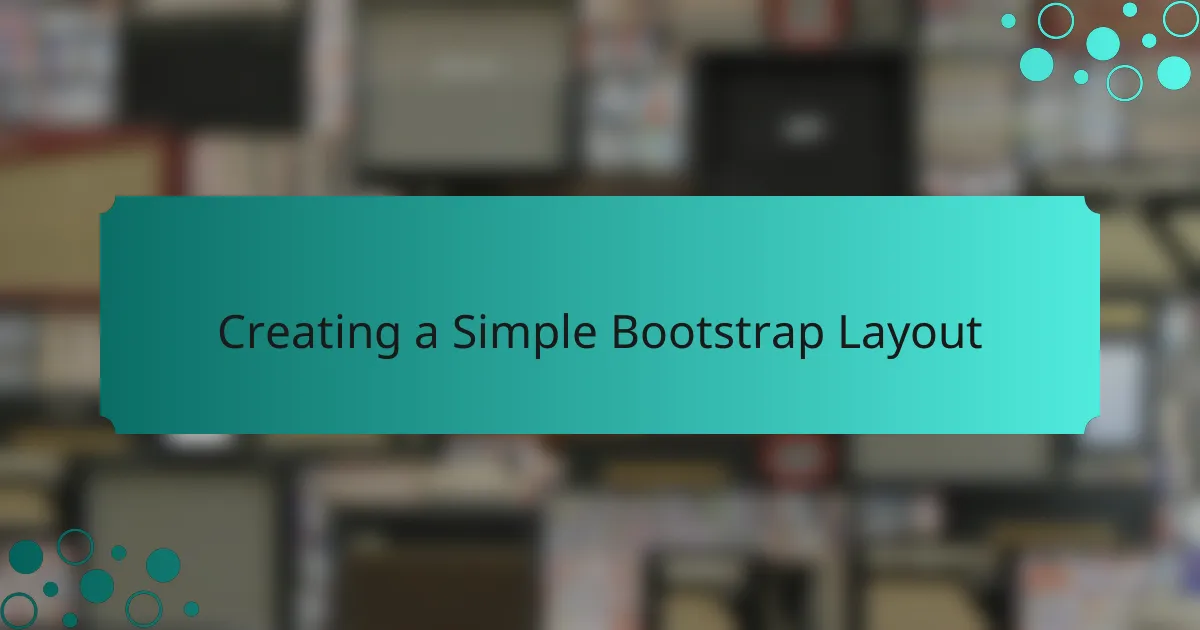
Creating a Simple Bootstrap Layout
Creating a simple layout with Bootstrap can be incredibly rewarding. I remember when I first started using it; the ease of creating responsive designs without diving deep into CSS was a game changer for me. Just setting up a few classes can transform a plain HTML structure into a polished, professional-looking website.
Bootstrap offers a grid system that allows you to create layouts with a fluid and flexible design. I often use predefined classes like .container, .row, and .col to manage the layout. It’s fascinating to see how, with just a few lines of code, you can adapt your website to any device size.
Here’s a comparison table to demonstrate how Bootstrap’s grid system works:
| Bootstrap Class | Description |
|---|---|
| .container | A responsive fixed-width container |
| .row | Creates a horizontal group of columns |
| .col-{breakpoint} | Defines the column width at different breakpoints |
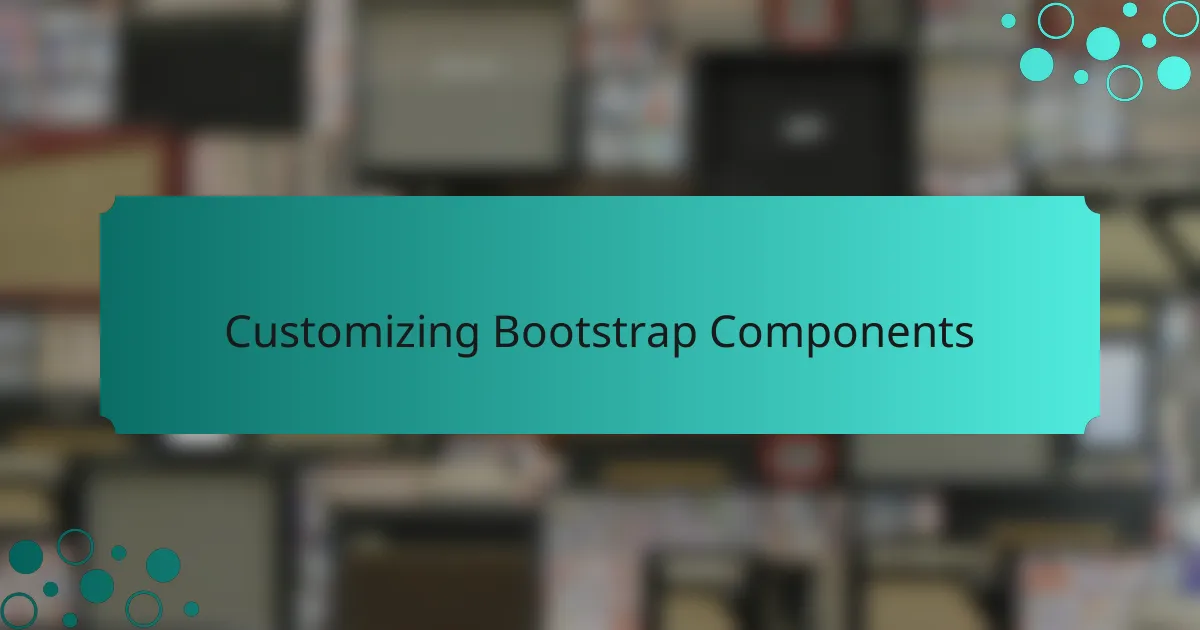
Customizing Bootstrap Components
Customizing Bootstrap components is where the magic truly happens. I remember the thrill of transforming a generic button into something that fit perfectly with my website’s branding—changing colors, adjusting sizes, and even adding custom hover effects. It’s like giving personality to a plain outfit; suddenly, that button becomes a reflection of the overall design and tone I want to convey.
One practical way to customize Bootstrap components is by utilizing Sass variables. When I first explored this feature, I felt empowered to adjust things like colors and font sizes globally rather than changing each component individually. Setting up a custom variables.scss file allowed me to maintain a consistent look across the site, and it saved me a ton of time during the design process. Have you ever found yourself tuning into the smallest detail while working on a project? It can be a fun journey, exploring how even the tiniest tweaks can significantly impact the user experience.
Don’t forget about the utility classes that Bootstrap offers! They can be a game changer for quick customizations without altering core styles. For instance, using classes like .text-center or .m-3 can provide immediate visual improvements. Whenever I need to make abrupt design adjustments during development, these utility classes become my best friends, allowing me to focus more on overall functionality while still ensuring a polished and responsive appearance.
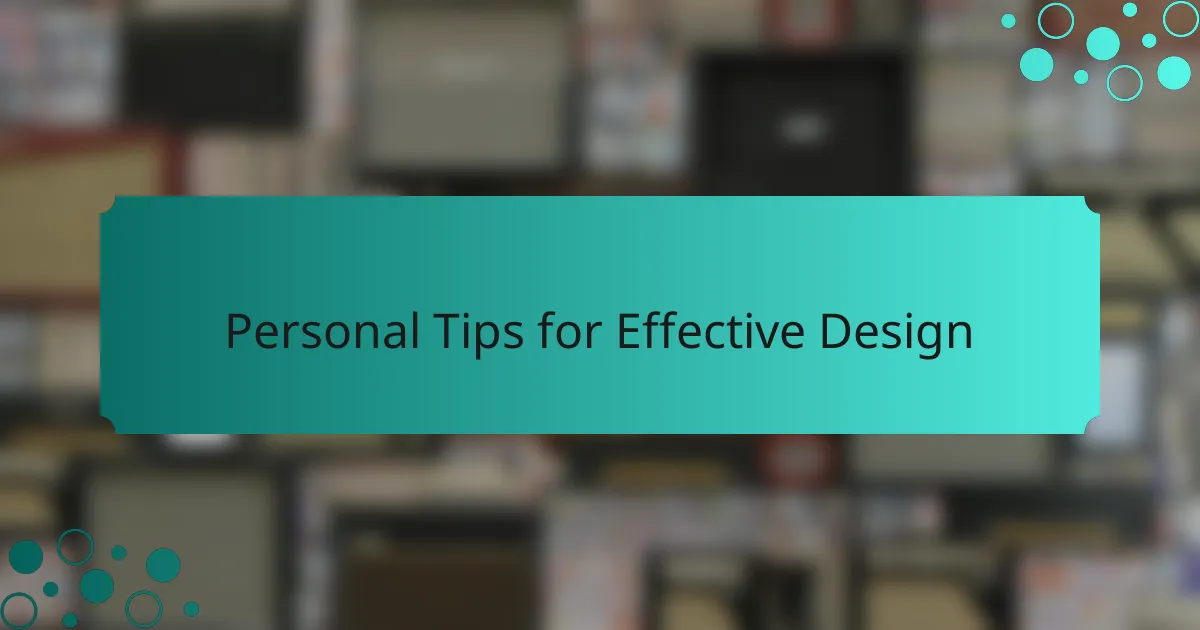
Personal Tips for Effective Design
When designing responsive websites with Bootstrap, I find that simplicity often leads to clarity. It’s essential to prioritize user experience; if a site feels cluttered or overwhelming, visitors will likely leave. I remember the first time I designed a homepage—it was a chaotic blend of colors and layouts—and feedback from users really opened my eyes to the importance of minimalism.
Another tip I can share is to test designs across various devices. I used to overlook this, assuming my desktop version would translate well to mobile. However, after noticing significant layout issues on smaller screens, I learned that testing is just as vital as the design process itself.
Lastly, always keep accessibility in mind. When I started integrating features for visually impaired users, not only did my site become more inclusive, but I also received heartwarming feedback from users who appreciated being able to access the content easily.
| Design Approach | User Experience |
|---|---|
| Simplistic Design | Enhances readability and usability |
| Thorough Device Testing | Ensures consistent experience across platforms |
| Focus on Accessibility | Inclusivity leads to broader audience engagement |